Written by Allen Wyatt (last updated August 4, 2018)
This tip applies to Excel 97, 2000, 2002, and 2003
Harold runs Excel 2002 on a Windows XP system. He often has several workbooks open at the same time, and he likes to see individual buttons for each workbook on the Taskbar. The problem is that he cannot get the system to display the desired multiple buttons.
There are two things that need to be checked out in order to make sure that you really get multiple buttons on the Taskbar. The first thing is in Excel; follow these steps:
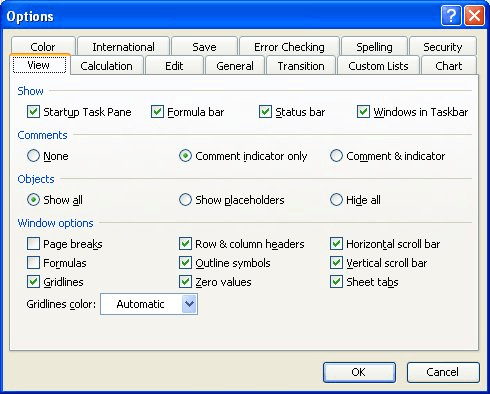
Figure 1. The View tab of the Options dialog box.
The next thing that needs to be checked is in Windows itself. Follow these steps:
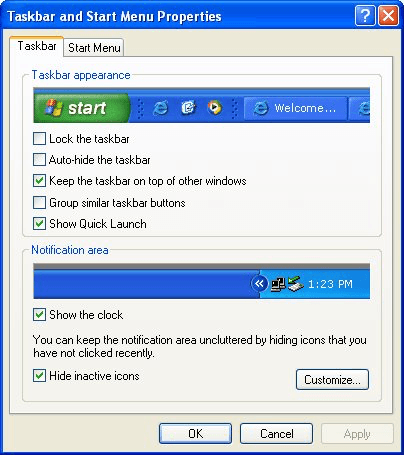
Figure 2. The Taskbar tab of the Taskbar and Start Menu Properties dialog box.
Your individual workbook buttons should now be displayed, as desired, in Excel.
ExcelTips is your source for cost-effective Microsoft Excel training. This tip (2905) applies to Microsoft Excel 97, 2000, 2002, and 2003.

Comprehensive VBA Guide Visual Basic for Applications (VBA) is the language used for writing macros in all Office programs. This complete guide shows both professionals and novices how to master VBA in order to customize the entire Office suite for their needs. Check out Mastering VBA for Office 2010 today!
By using a command-line switch, Excel can be started in safe mode. This means that the program is loaded with bare-bones ...
Discover MoreWant to move around in dialog boxes using just the keyboard? You'll love the ideas in this tip, then.
Discover MoreTired of shared workbooks opening at some strange zoom factor that makes viewing your data difficult? Here's how to make ...
Discover MoreFREE SERVICE: Get tips like this every week in ExcelTips, a free productivity newsletter. Enter your address and click "Subscribe."
There are currently no comments for this tip. (Be the first to leave your comment—just use the simple form above!)
Got a version of Excel that uses the menu interface (Excel 97, Excel 2000, Excel 2002, or Excel 2003)? This site is for you! If you use a later version of Excel, visit our ExcelTips site focusing on the ribbon interface.
FREE SERVICE: Get tips like this every week in ExcelTips, a free productivity newsletter. Enter your address and click "Subscribe."
Copyright © 2024 Sharon Parq Associates, Inc.
Comments