Please Note: This article is written for users of the following Microsoft Excel versions: 97, 2000, 2002, and 2003. If you are using a later version (Excel 2007 or later), this tip may not work for you. For a version of this tip written specifically for later versions of Excel, click here: Using Stored Views.
Written by Allen Wyatt (last updated May 31, 2022)
This tip applies to Excel 97, 2000, 2002, and 2003
Once you have defined the views for a worksheet, you can use them to look at your information in different ways quickly. To select different views, follow these steps:
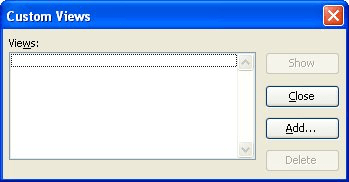
Figure 1. The Custom Views dialog box.
ExcelTips is your source for cost-effective Microsoft Excel training. This tip (2866) applies to Microsoft Excel 97, 2000, 2002, and 2003. You can find a version of this tip for the ribbon interface of Excel (Excel 2007 and later) here: Using Stored Views.

Professional Development Guidance! Four world-class developers offer start-to-finish guidance for building powerful, robust, and secure applications with Excel. The authors show how to consistently make the right design decisions and make the most of Excel's powerful features. Check out Professional Excel Development today!
Do you have two worksheets on which you need to see if there is duplicate information? Here is a couple of quick ways to ...
Discover MoreExcel can talk to you, reading back whatever you enter into a cell. If you want to turn this capability off, you'll want ...
Discover MoreYou've turned on Highlight Changes, but how do you know what has been changed? This tip explains how Excel displays those ...
Discover MoreFREE SERVICE: Get tips like this every week in ExcelTips, a free productivity newsletter. Enter your address and click "Subscribe."
There are currently no comments for this tip. (Be the first to leave your comment—just use the simple form above!)
Got a version of Excel that uses the menu interface (Excel 97, Excel 2000, Excel 2002, or Excel 2003)? This site is for you! If you use a later version of Excel, visit our ExcelTips site focusing on the ribbon interface.
FREE SERVICE: Get tips like this every week in ExcelTips, a free productivity newsletter. Enter your address and click "Subscribe."
Copyright © 2025 Sharon Parq Associates, Inc.
Comments