Please Note: This article is written for users of the following Microsoft Excel versions: 97, 2000, 2002, and 2003. If you are using a later version (Excel 2007 or later), this tip may not work for you. For a version of this tip written specifically for later versions of Excel, click here: Centering Your Worksheet.
Written by Allen Wyatt (last updated October 6, 2018)
This tip applies to Excel 97, 2000, 2002, and 2003
If you are working with smaller worksheets, they can look odd when printed. Why? Because Excel normally prints your worksheet data at the upper-left corner of a piece of paper. If the worksheet data is small enough, the placement of the data on the printed sheet can detract from what you are trying to convey.
To help offset this problem, Excel provides a way you can easily center your printed information. You can center the data horizontally, vertically, or both. Follow these steps:
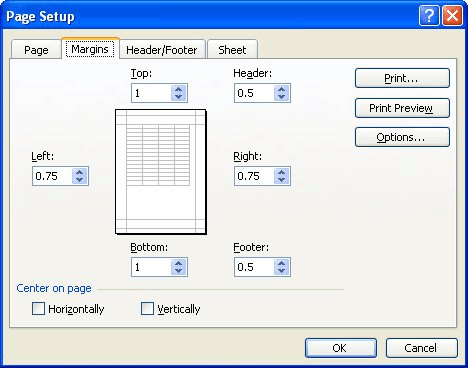
Figure 1. The Margins tab of the Page Setup dialog box.
ExcelTips is your source for cost-effective Microsoft Excel training. This tip (2843) applies to Microsoft Excel 97, 2000, 2002, and 2003. You can find a version of this tip for the ribbon interface of Excel (Excel 2007 and later) here: Centering Your Worksheet.

Comprehensive VBA Guide Visual Basic for Applications (VBA) is the language used for writing macros in all Office programs. This complete guide shows both professionals and novices how to master VBA in order to customize the entire Office suite for their needs. Check out Mastering VBA for Office 2010 today!
Excel allows you to specify an area of your worksheet that should be printed. Here's how to "lock" that area so it cannot ...
Discover MorePrint areas are a great way to define what, exactly, you want to print from a worksheet. When you copy worksheets, the ...
Discover MoreWant to print small, non-contiguous areas of your worksheet all on a single page? You might think that defining a ...
Discover MoreFREE SERVICE: Get tips like this every week in ExcelTips, a free productivity newsletter. Enter your address and click "Subscribe."
There are currently no comments for this tip. (Be the first to leave your comment—just use the simple form above!)
Got a version of Excel that uses the menu interface (Excel 97, Excel 2000, Excel 2002, or Excel 2003)? This site is for you! If you use a later version of Excel, visit our ExcelTips site focusing on the ribbon interface.
FREE SERVICE: Get tips like this every week in ExcelTips, a free productivity newsletter. Enter your address and click "Subscribe."
Copyright © 2024 Sharon Parq Associates, Inc.
Comments