Please Note: This article is written for users of the following Microsoft Excel versions: 97, 2000, 2002, and 2003. If you are using a later version (Excel 2007 or later), this tip may not work for you. For a version of this tip written specifically for later versions of Excel, click here: Hiding and Unhiding Worksheets.
Written by Allen Wyatt (last updated October 18, 2025)
This tip applies to Excel 97, 2000, 2002, and 2003
There may be times when you want to hide a particular worksheet so that it cannot be easily accessed. This is often done to protect information on a worksheet or keep it from prying eyes. To hide a worksheet, follow these steps:
The worksheet is immediately hidden. Once hidden, there is no way to tell it is "missing," as there is with hidden rows and columns. If you later want to unhide the worksheet, follow these steps:
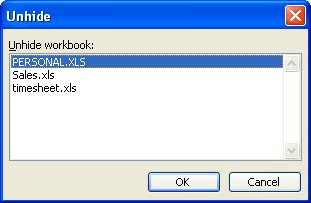
Figure 1. The Unhide dialog box.
ExcelTips is your source for cost-effective Microsoft Excel training. This tip (2806) applies to Microsoft Excel 97, 2000, 2002, and 2003. You can find a version of this tip for the ribbon interface of Excel (Excel 2007 and later) here: Hiding and Unhiding Worksheets.

Excel Smarts for Beginners! Featuring the friendly and trusted For Dummies style, this popular guide shows beginners how to get up and running with Excel while also helping more experienced users get comfortable with the newest features. Check out Excel 2019 For Dummies today!
If you want someone to not be able to move from one worksheet to another in a workbook, you've got your work cut out for ...
Discover MoreWant a quick way to combine your worksheets? Excel provides a tool to make the task easier, but you could also bypass the ...
Discover MoreWant a quick way to insert a worksheet? There's nothing faster than using the handy shortcut.
Discover MoreFREE SERVICE: Get tips like this every week in ExcelTips, a free productivity newsletter. Enter your address and click "Subscribe."
There are currently no comments for this tip. (Be the first to leave your comment—just use the simple form above!)
Got a version of Excel that uses the menu interface (Excel 97, Excel 2000, Excel 2002, or Excel 2003)? This site is for you! If you use a later version of Excel, visit our ExcelTips site focusing on the ribbon interface.
FREE SERVICE: Get tips like this every week in ExcelTips, a free productivity newsletter. Enter your address and click "Subscribe."
Copyright © 2026 Sharon Parq Associates, Inc.
Comments