Please Note: This article is written for users of the following Microsoft Excel versions: 97, 2000, 2002, and 2003. If you are using a later version (Excel 2007 or later), this tip may not work for you. For a version of this tip written specifically for later versions of Excel, click here: Copying Conditional Formatting.
Written by Allen Wyatt (last updated July 6, 2024)
This tip applies to Excel 97, 2000, 2002, and 2003
In Excel, conditional formatting is considered part of the regular formatting of a cell. If you want to copy conditional formatting from one cell to another, you can do so by simply copying the cell and pasting it (or its format) to another cell. If you want to copy a conditional format to a range of cells (and only the conditional format), the easiest way to do so is by following these general steps:
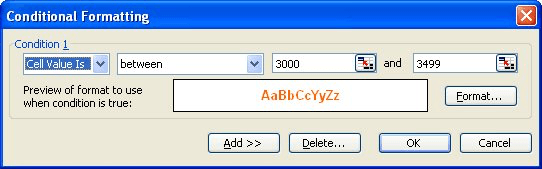
Figure 1. The Conditional Formatting dialog box.
That's it. Excel does the rest and copies the conditional formatting, as you desired.
ExcelTips is your source for cost-effective Microsoft Excel training. This tip (2797) applies to Microsoft Excel 97, 2000, 2002, and 2003. You can find a version of this tip for the ribbon interface of Excel (Excel 2007 and later) here: Copying Conditional Formatting.

Dive Deep into Macros! Make Excel do things you thought were impossible, discover techniques you won't find anywhere else, and create powerful automated reports. Bill Jelen and Tracy Syrstad help you instantly visualize information to make it actionable. You’ll find step-by-step instructions, real-world case studies, and 50 workbooks packed with examples and solutions. Check out Microsoft Excel 2019 VBA and Macros today!
Conditional formatting is a great tool. You may need to use this tool to tell the difference between cells that are empty ...
Discover MoreOne of the powerful features of Excel is the ability to format a cell based on the contents of that cell or another. It ...
Discover MoreIf you have a data table in a worksheet, and you want to shade various rows based on whatever is in the first column, ...
Discover MoreFREE SERVICE: Get tips like this every week in ExcelTips, a free productivity newsletter. Enter your address and click "Subscribe."
There are currently no comments for this tip. (Be the first to leave your comment—just use the simple form above!)
Got a version of Excel that uses the menu interface (Excel 97, Excel 2000, Excel 2002, or Excel 2003)? This site is for you! If you use a later version of Excel, visit our ExcelTips site focusing on the ribbon interface.
FREE SERVICE: Get tips like this every week in ExcelTips, a free productivity newsletter. Enter your address and click "Subscribe."
Copyright © 2026 Sharon Parq Associates, Inc.
Comments