Please Note: This article is written for users of the following Microsoft Excel versions: 97, 2000, 2002, and 2003. If you are using a later version (Excel 2007 or later), this tip may not work for you. For a version of this tip written specifically for later versions of Excel, click here: Copying Conditional Formatting.
Written by Allen Wyatt (last updated July 6, 2024)
This tip applies to Excel 97, 2000, 2002, and 2003
In Excel, conditional formatting is considered part of the regular formatting of a cell. If you want to copy conditional formatting from one cell to another, you can do so by simply copying the cell and pasting it (or its format) to another cell. If you want to copy a conditional format to a range of cells (and only the conditional format), the easiest way to do so is by following these general steps:
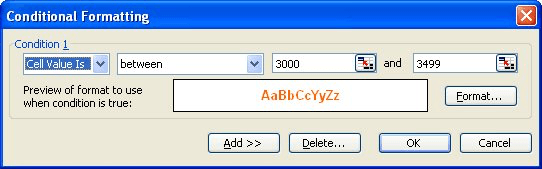
Figure 1. The Conditional Formatting dialog box.
That's it. Excel does the rest and copies the conditional formatting, as you desired.
ExcelTips is your source for cost-effective Microsoft Excel training. This tip (2797) applies to Microsoft Excel 97, 2000, 2002, and 2003. You can find a version of this tip for the ribbon interface of Excel (Excel 2007 and later) here: Copying Conditional Formatting.

Excel Smarts for Beginners! Featuring the friendly and trusted For Dummies style, this popular guide shows beginners how to get up and running with Excel while also helping more experienced users get comfortable with the newest features. Check out Excel 2019 For Dummies today!
The conditional formatting capabilities of Excel are very helpful when you want to call attention to different values ...
Discover MoreThere are many ways that Excel allows you to highlight information in a cell. This tip examines a way to highlight values ...
Discover MoreConditional formatting is a great feature for making the data in your worksheets more understandable and usable. What if ...
Discover MoreFREE SERVICE: Get tips like this every week in ExcelTips, a free productivity newsletter. Enter your address and click "Subscribe."
There are currently no comments for this tip. (Be the first to leave your comment—just use the simple form above!)
Got a version of Excel that uses the menu interface (Excel 97, Excel 2000, Excel 2002, or Excel 2003)? This site is for you! If you use a later version of Excel, visit our ExcelTips site focusing on the ribbon interface.
FREE SERVICE: Get tips like this every week in ExcelTips, a free productivity newsletter. Enter your address and click "Subscribe."
Copyright © 2026 Sharon Parq Associates, Inc.
Comments