Written by Allen Wyatt (last updated March 28, 2020)
This tip applies to Excel 97, 2000, 2002, and 2003
When you create a new Excel spreadsheet, it contains page footers. If you want to get rid of the page footer, or simply delete a footer you previously defined, follow these steps:
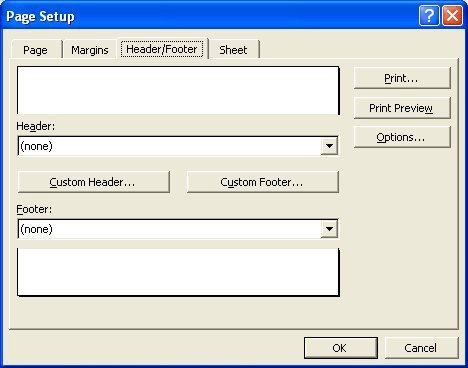
Figure 1. The Header/Footer tab of the Page Setup dialog box.
ExcelTips is your source for cost-effective Microsoft Excel training. This tip (2695) applies to Microsoft Excel 97, 2000, 2002, and 2003.

Solve Real Business Problems Master business modeling and analysis techniques with Excel and transform data into bottom-line results. This hands-on, scenario-focused guide shows you how to use the latest Excel tools to integrate data from multiple tables. Check out Microsoft Excel Data Analysis and Business Modeling today!
When you have a worksheet that includes a long list of names, you may want the first and last names on each page to ...
Discover MorePlace an ampersand into the text of a page header or footer, and you might be surprised to see it missing in your ...
Discover MoreEver wish that you could create nice, long footers that appear at the bottom of each page when you print your worksheet? ...
Discover MoreFREE SERVICE: Get tips like this every week in ExcelTips, a free productivity newsletter. Enter your address and click "Subscribe."
There are currently no comments for this tip. (Be the first to leave your comment—just use the simple form above!)
Got a version of Excel that uses the menu interface (Excel 97, Excel 2000, Excel 2002, or Excel 2003)? This site is for you! If you use a later version of Excel, visit our ExcelTips site focusing on the ribbon interface.
FREE SERVICE: Get tips like this every week in ExcelTips, a free productivity newsletter. Enter your address and click "Subscribe."
Copyright © 2025 Sharon Parq Associates, Inc.
Comments