Written by Allen Wyatt (last updated March 14, 2020)
This tip applies to Excel 97, 2000, 2002, and 2003
It is fairly easy to put more text in a cell than can be easily displayed. While you can widen the column to display all the text, that may not always work for your needs. Instead, you can wrap the text within the cell, so that the cell height is increased to display all the text. Follow these steps:
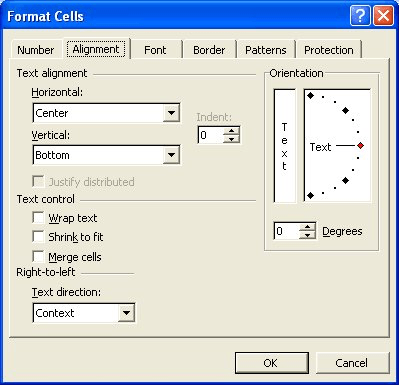
Figure 1. The Alignment tab of the Format Cells dialog box.
ExcelTips is your source for cost-effective Microsoft Excel training. This tip (2676) applies to Microsoft Excel 97, 2000, 2002, and 2003.

Program Successfully in Excel! This guide will provide you with all the information you need to automate any task in Excel and save time and effort. Learn how to extend Excel's functionality with VBA to create solutions not possible with the standard features. Includes latest information for Excel 2024 and Microsoft 365. Check out Mastering Excel VBA Programming today!
If you have some numbers stored in cells that are formatted as text, you may get some surprises when you try to use those ...
Discover MoreExcel provides a couple of different ways to copy formatting from one cell to another. Perhaps the easiest way is to use ...
Discover MoreNeed to hide a given column based on the value in a particular cell? The easiest way to accomplish the task is to use a ...
Discover MoreFREE SERVICE: Get tips like this every week in ExcelTips, a free productivity newsletter. Enter your address and click "Subscribe."
There are currently no comments for this tip. (Be the first to leave your comment—just use the simple form above!)
Got a version of Excel that uses the menu interface (Excel 97, Excel 2000, Excel 2002, or Excel 2003)? This site is for you! If you use a later version of Excel, visit our ExcelTips site focusing on the ribbon interface.
FREE SERVICE: Get tips like this every week in ExcelTips, a free productivity newsletter. Enter your address and click "Subscribe."
Copyright © 2025 Sharon Parq Associates, Inc.
Comments