Written by Allen Wyatt (last updated February 11, 2023)
This tip applies to Excel 97, 2000, 2002, and 2003
Excel is remarkable in both its flexibility and capabilities for customization. This includes allowing you to completely change the menus within Excel, if you so desire. For instance, you may want to delete a menu item so it cannot be selected by other people using your computer. To delete an item from a menu, follow these steps:
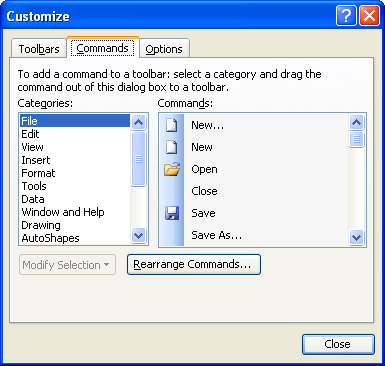
Figure 1. The Commands tab of the Customize dialog box.
ExcelTips is your source for cost-effective Microsoft Excel training. This tip (2646) applies to Microsoft Excel 97, 2000, 2002, and 2003.

Program Successfully in Excel! John Walkenbach's name is synonymous with excellence in deciphering complex technical topics. With this comprehensive guide, "Mr. Spreadsheet" shows how to maximize your Excel experience using professional spreadsheet application development tips from his own personal bookshelf. Check out Excel 2013 Power Programming with VBA today!
Want your copy of Excel to reflect the way you want to work with the interface? Fortunately, you can modify where various ...
Discover MoreExcel's menus, by default, only display the most common commands that you use. After a time you may want to reset the ...
Discover MoreIf your menu bar has become cluttered due to different add-ins you've added, you can free up space by shortening the menu ...
Discover MoreFREE SERVICE: Get tips like this every week in ExcelTips, a free productivity newsletter. Enter your address and click "Subscribe."
There are currently no comments for this tip. (Be the first to leave your comment—just use the simple form above!)
Got a version of Excel that uses the menu interface (Excel 97, Excel 2000, Excel 2002, or Excel 2003)? This site is for you! If you use a later version of Excel, visit our ExcelTips site focusing on the ribbon interface.
FREE SERVICE: Get tips like this every week in ExcelTips, a free productivity newsletter. Enter your address and click "Subscribe."
Copyright © 2025 Sharon Parq Associates, Inc.
Comments