Written by Allen Wyatt (last updated February 18, 2023)
This tip applies to Excel 97, 2000, 2002, and 2003
Normally, Excel starts looking for spreadsheets in the directory in which you started the program. Typically this is your directory. If you want to change the default directory path, you can do so in the following manner:
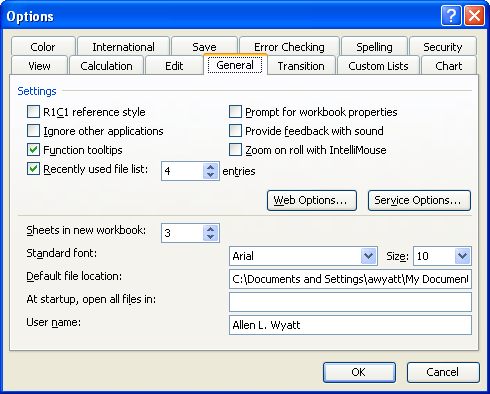
Figure 1. The General tab of the Options dialog box.
ExcelTips is your source for cost-effective Microsoft Excel training. This tip (2632) applies to Microsoft Excel 97, 2000, 2002, and 2003.

Solve Real Business Problems Master business modeling and analysis techniques with Excel and transform data into bottom-line results. This hands-on, scenario-focused guide shows you how to use the latest Excel tools to integrate data from multiple tables. Check out Microsoft Excel Data Analysis and Business Modeling today!
Using the keyboard to switch between Excel spreadsheets.
Discover MoreHave you ever opened Excel to find that the window you saw yesterday is not the same as it is today? Sometimes, for ...
Discover MoreEver had your Excel status bar disappear unexpectedly? Here's some ideas on why this may be happening.
Discover MoreFREE SERVICE: Get tips like this every week in ExcelTips, a free productivity newsletter. Enter your address and click "Subscribe."
There are currently no comments for this tip. (Be the first to leave your comment—just use the simple form above!)
Got a version of Excel that uses the menu interface (Excel 97, Excel 2000, Excel 2002, or Excel 2003)? This site is for you! If you use a later version of Excel, visit our ExcelTips site focusing on the ribbon interface.
FREE SERVICE: Get tips like this every week in ExcelTips, a free productivity newsletter. Enter your address and click "Subscribe."
Copyright © 2025 Sharon Parq Associates, Inc.
Comments