Written by Allen Wyatt (last updated February 18, 2023)
This tip applies to Excel 97, 2000, 2002, and 2003
Normally, Excel starts looking for spreadsheets in the directory in which you started the program. Typically this is your directory. If you want to change the default directory path, you can do so in the following manner:
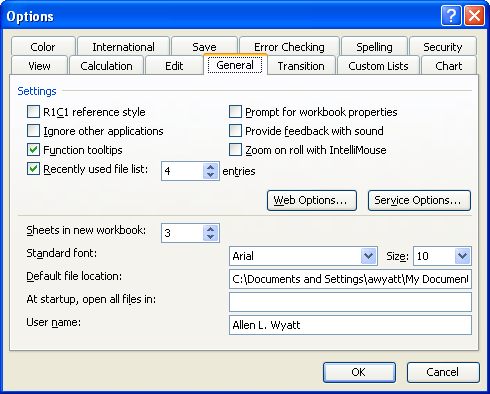
Figure 1. The General tab of the Options dialog box.
ExcelTips is your source for cost-effective Microsoft Excel training. This tip (2632) applies to Microsoft Excel 97, 2000, 2002, and 2003.

Best-Selling VBA Tutorial for Beginners Take your Excel knowledge to the next level. With a little background in VBA programming, you can go well beyond basic spreadsheets and functions. Use macros to reduce errors, save time, and integrate with other Microsoft applications. Fully updated for the latest version of Office 365. Check out Microsoft 365 Excel VBA Programming For Dummies today!
Excel displays, by default, a row label or heading at the left side of each row on the screen. As you scroll down the ...
Discover MoreOne of the important configuration files for Excel is known as the XLB file. You should periodically make backups of this ...
Discover MoreThe serial number assigned to your copy of Excel is valuable. It allows you to get support and is necessary for some ...
Discover MoreFREE SERVICE: Get tips like this every week in ExcelTips, a free productivity newsletter. Enter your address and click "Subscribe."
There are currently no comments for this tip. (Be the first to leave your comment—just use the simple form above!)
Got a version of Excel that uses the menu interface (Excel 97, Excel 2000, Excel 2002, or Excel 2003)? This site is for you! If you use a later version of Excel, visit our ExcelTips site focusing on the ribbon interface.
FREE SERVICE: Get tips like this every week in ExcelTips, a free productivity newsletter. Enter your address and click "Subscribe."
Copyright © 2026 Sharon Parq Associates, Inc.
Comments