Please Note: This article is written for users of the following Microsoft Excel versions: 97, 2000, 2002, and 2003. If you are using a later version (Excel 2007 or later), this tip may not work for you. For a version of this tip written specifically for later versions of Excel, click here: Using Custom Add-Ins.
Written by Allen Wyatt (last updated November 18, 2023)
This tip applies to Excel 97, 2000, 2002, and 2003
After you have created your own add-in, you can use it in your system. Once the add-in has been loaded, the functions or features in the add-in become available to any other workbook you may have open, or any time you are using Excel. All you need to do to use your add-in is follow these steps:
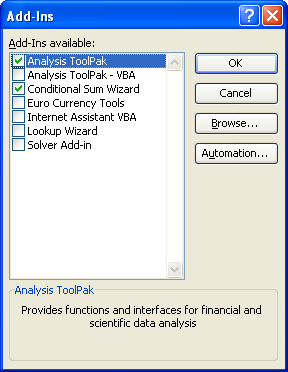
Figure 1. The Add-Ins dialog box.
Note:
ExcelTips is your source for cost-effective Microsoft Excel training. This tip (2277) applies to Microsoft Excel 97, 2000, 2002, and 2003. You can find a version of this tip for the ribbon interface of Excel (Excel 2007 and later) here: Using Custom Add-Ins.

Excel Smarts for Beginners! Featuring the friendly and trusted For Dummies style, this popular guide shows beginners how to get up and running with Excel while also helping more experienced users get comfortable with the newest features. Check out Excel 2019 For Dummies today!
Add-ins are used to extend Excel's capabilities in lots of different ways. If you want to get rid of an add-in ...
Discover MoreGot an add-in that you don't want loaded each time that Excel starts up? Here's a few ways that you can exclude it.
Discover MoreWant to load a particular add-in for use with a specific worksheet? Here's a quick way to do it using macros.
Discover MoreFREE SERVICE: Get tips like this every week in ExcelTips, a free productivity newsletter. Enter your address and click "Subscribe."
There are currently no comments for this tip. (Be the first to leave your comment—just use the simple form above!)
Got a version of Excel that uses the menu interface (Excel 97, Excel 2000, Excel 2002, or Excel 2003)? This site is for you! If you use a later version of Excel, visit our ExcelTips site focusing on the ribbon interface.
FREE SERVICE: Get tips like this every week in ExcelTips, a free productivity newsletter. Enter your address and click "Subscribe."
Copyright © 2025 Sharon Parq Associates, Inc.
Comments