Please Note: This article is written for users of the following Microsoft Excel versions: 97, 2000, 2002, and 2003. If you are using a later version (Excel 2007 or later), this tip may not work for you. For a version of this tip written specifically for later versions of Excel, click here: Combining and Formatting Times.
Written by Allen Wyatt (last updated July 28, 2018)
This tip applies to Excel 97, 2000, 2002, and 2003
Brenda has an Excel worksheet with two columns: A and B. In column A are times, without any indication of whether they are AM or PM. Instead, column B contains either AM or PM, as appropriate for the cell just to the indicator's left. Brenda would like to combine these two columns into one column and have the result formatted as military time. Thus, if A14 contains 05:11 and B14 contains PM, she would like the combined column to contain 17:11.
There are very easy ways you can get the desired results in a column, but the formula you choose depends on the way the times are stored in column A. If the times are actually time values, then the following formula in column C will work just fine:
=IF(B1="pm",A1+0.5,A1)
The formula works because it adds half a day (0.5, which is an Excel time value for twelve hours) to the time in column A if the indicator in column B is "pm". It will work whether the indicators in column B are lowercase ("pm") or uppercase ("PM"). It won't work, however, if you have any times in column A that are past noon, such as 12:15. In that case, you'll need to modify the formula a bit:
=IF(B1="pm",IF(A1<0.5,A1+0.5,A1),A1)
If the time stored in column A are actually stored as text, then you'll need to do a conversion, but it is extremely easy to do:
=VALUE(A1 & " " & B1)
Regardless of which formulaic approach you use, you'll need to format the cells containing the formulas so that they show times in military (24 hour) format. You can pick one of the pre-defined time formats (shown in the Number tab of the Format Cells dialog box) such as 13:30 or 13:30:55, depending on whether you want seconds displayed or not. You could also define a custom format such as HH:MM, H:MM, HH:MM:SS, or H:MM:SS.
ExcelTips is your source for cost-effective Microsoft Excel training. This tip (12040) applies to Microsoft Excel 97, 2000, 2002, and 2003. You can find a version of this tip for the ribbon interface of Excel (Excel 2007 and later) here: Combining and Formatting Times.

Best-Selling VBA Tutorial for Beginners Take your Excel knowledge to the next level. With a little background in VBA programming, you can go well beyond basic spreadsheets and functions. Use macros to reduce errors, save time, and integrate with other Microsoft applications. Fully updated for the latest version of Office 365. Check out Microsoft 365 Excel VBA Programming For Dummies today!
When adding values to a time to calculate a new time, you may naturally choose to use the TIME function. This can cause ...
Discover MoreIt is no secret that you can store time values in an Excel worksheet. But do you really know how small of a time value ...
Discover MoreCollect a series of times in a worksheet, and you might need to adjust those times for various time zones. This involves ...
Discover MoreFREE SERVICE: Get tips like this every week in ExcelTips, a free productivity newsletter. Enter your address and click "Subscribe."
2021-04-05 15:51:03
Tim McLaughlin
found this page and it worked great for part of the issue I am trying to solve. I am trying to copy in data from an email into excel where i have a start time and and end time separated by a hyphen and when i paste it into excel each start-end combo goes into one cell. Now if I want to split this data I tried text to columns and it work but what happens is the AM/PM value only get associated to the cell that contained the data after the hyphen (hyphen used as delimiter). so the time in the first cells only have a raw h:mm look to them. If i try to format those, most of them after 12pm seems to all get reset to AM. Would there be a way to split the data initially where the AM/PM suffix could be applied to both splits cells? like 8:00 AM and 9:00 AM for the first example?
(see Figure 1 below)
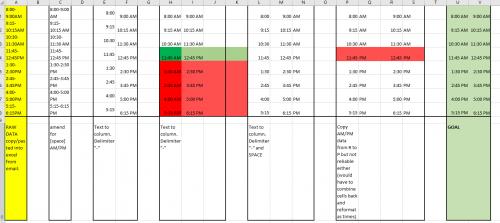
Figure 1.
2021-04-05 15:39:01
Tim McLaughlin
found this page and it worked great for part of the issue I am trying to solve. I am trying to copy in data from an email into excel where i have a start time and and end time separated by a hyphen and when i paste it into excel each start-end combo goes into one cell. Now if I want to split this data I tried text to columns and it work but what happens is the AM/PM value only get associated to the cell that contained the data after the hyphen (hyphen used as delimiter). so the time in the first cells only have a raw h:mm look to them. If i try to format those, most of them after 12pm seems to all get reset to AM. Would there be a way to split the data initially where the AM/PM suffix could be applied to both splits cells? like 8:00 AM and 9:00 AM for the first example?
(see Figure 1 below)
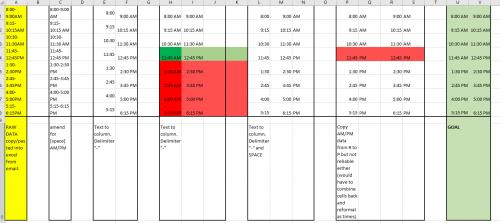
Figure 1.
2018-07-28 14:15:52
Rick Rothstein
Here is a formula that will work whether the time in cell A1 is an time value or a text representation of a time value...
=0+TEXT(A1,"h:mm "&LEFT(B1))
Got a version of Excel that uses the menu interface (Excel 97, Excel 2000, Excel 2002, or Excel 2003)? This site is for you! If you use a later version of Excel, visit our ExcelTips site focusing on the ribbon interface.
FREE SERVICE: Get tips like this every week in ExcelTips, a free productivity newsletter. Enter your address and click "Subscribe."
Copyright © 2025 Sharon Parq Associates, Inc.
Comments