Please Note: This article is written for users of the following Microsoft Excel versions: 97, 2000, 2002, and 2003. If you are using a later version (Excel 2007 or later), this tip may not work for you. For a version of this tip written specifically for later versions of Excel, click here: Displaying Negative Times.
Written by Allen Wyatt (last updated October 4, 2025)
This tip applies to Excel 97, 2000, 2002, and 2003
Mike has a worksheet that contains some times. If he subtracts 6:33 from 6:21 he noticed that he doesn't get a negative elapsed time, as in -:12. Instead he gets ############# in the cell. Mike is wondering how he can display the negative time difference properly?
The easiest way to solve this problem is to just change the date system used by the workbook. This may sound goofy, but if you use a 1900 date system (which is the default for Windows versions of Excel), then you get the ############# in the cell. If, instead, you change to the 1904 date system (which is the default for Mac versions of Excel) then you'll see the correct negative elapsed time in your formula.
To change the date system, follow these steps:
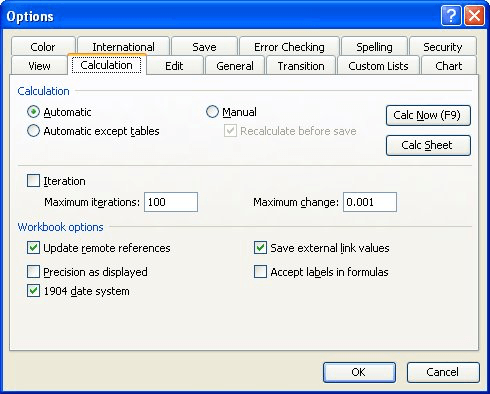
Figure 1. The Calculation tab of the Options dialog box.
If you prefer to not change the dating system used in the workbook (perhaps it may mess up some other date formulas you have in the worksheet), then the only thing you can do is to create a text-based version of the time differential using a formula such as the following:
=IF(B2-A2<0, "-" & TEXT(ABS(B2-A2),"hh:mm"), B2-A2)
If the difference between the two time values (in A2 and B2) is negative, then the formula concatenates a text value consisting of the minus sign and the absolute value of the difference between the times.
ExcelTips is your source for cost-effective Microsoft Excel training. This tip (3514) applies to Microsoft Excel 97, 2000, 2002, and 2003. You can find a version of this tip for the ribbon interface of Excel (Excel 2007 and later) here: Displaying Negative Times.

Dive Deep into Macros! Make Excel do things you thought were impossible, discover techniques you won't find anywhere else, and create powerful automated reports. Bill Jelen and Tracy Syrstad help you instantly visualize information to make it actionable. You’ll find step-by-step instructions, real-world case studies, and 50 workbooks packed with examples and solutions. Check out Microsoft Excel 2019 VBA and Macros today!
Excel has a number of functions that are available as an add-on in the Analysis ToolPak. One of these functions allows ...
Discover MoreDates and times are often standardized on UTC time, which is analogous to GMT times. How to convert such times to your ...
Discover MoreEnter a date into a cell, and Excel allows you to format that date in a variety of ways. Don't see the date format you ...
Discover MoreFREE SERVICE: Get tips like this every week in ExcelTips, a free productivity newsletter. Enter your address and click "Subscribe."
There are currently no comments for this tip. (Be the first to leave your comment—just use the simple form above!)
Got a version of Excel that uses the menu interface (Excel 97, Excel 2000, Excel 2002, or Excel 2003)? This site is for you! If you use a later version of Excel, visit our ExcelTips site focusing on the ribbon interface.
FREE SERVICE: Get tips like this every week in ExcelTips, a free productivity newsletter. Enter your address and click "Subscribe."
Copyright © 2026 Sharon Parq Associates, Inc.
Comments