Please Note: This article is written for users of the following Microsoft Excel versions: 97, 2000, 2002, and 2003. If you are using a later version (Excel 2007 or later), this tip may not work for you. For a version of this tip written specifically for later versions of Excel, click here: Setting a Default Date Format.
Written by Allen Wyatt (last updated June 15, 2019)
This tip applies to Excel 97, 2000, 2002, and 2003
When Jerry enters a date in his worksheet, he prefers the format dd/mm/yyyy which does not appear as a standard format in the Format Cells dialog box. He can create a custom format for the date, but he must do that every time he enters a date in a new workbook. Jerry wonders if there is some way to make his desired date format the standard.
There are a couple of things you can do to approach this issue. First, you can take a look at how you are formatting your dates. Instead of using a custom format, you can simply change the format locale used for your dates by Excel. Follow these steps to do your formatting:
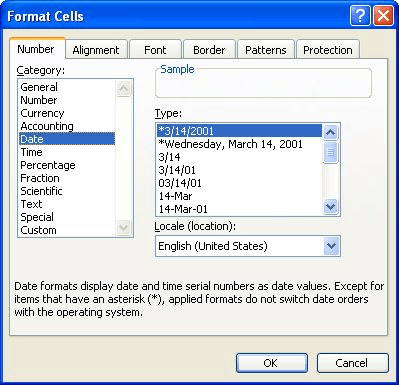
Figure 1. The Number tab of the Format Cells dialog box.
Another approach is to simply change the regional settings in Windows itself. You do this using the Control Panel options (look for Regional Settings in your Control Panel) and changing them to a country that uses the format you want. Excel bases its default date formatting options on which region you specify.
Finally, if you prefer you can create a cell formatting style that uses a data format of dd/mm/yyyy. If you create the style in a blank workbook, you can then save the workbook as a template and then use it to create new workbooks in the future. Since the new workbooks are based on the template, the cell formatting style would be available to apply to any cells in the workbook.
ExcelTips is your source for cost-effective Microsoft Excel training. This tip (11574) applies to Microsoft Excel 97, 2000, 2002, and 2003. You can find a version of this tip for the ribbon interface of Excel (Excel 2007 and later) here: Setting a Default Date Format.

Dive Deep into Macros! Make Excel do things you thought were impossible, discover techniques you won't find anywhere else, and create powerful automated reports. Bill Jelen and Tracy Syrstad help you instantly visualize information to make it actionable. You’ll find step-by-step instructions, real-world case studies, and 50 workbooks packed with examples and solutions. Check out Microsoft Excel 2019 VBA and Macros today!
Enter information into a worksheet, and you come to anticipate (and count on) how Excel will interpret that information ...
Discover MoreExcel makes it easy to import information created in other programs. Converting the imported data into something you can ...
Discover MoreNeed to know how to generate a full month name based on a date? It's easy to do, as discussed in this tip.
Discover MoreFREE SERVICE: Get tips like this every week in ExcelTips, a free productivity newsletter. Enter your address and click "Subscribe."
2022-02-10 07:51:45
Michael
Except *3/14/2001 setting displays as 3/14/2001 and not as DD/MM/YYYY = 03/14/2001
which is what I think Jerry was looking for (?) and myself as well.
2022-02-09 08:32:03
Chris Phillips
So far there still isn't a way to default to a custom date format like ddmmmyy. I like this format because it works well with saving the file with the date as part of the file name and is shorter than dd-mmm-yy by 2 characters.
2022-01-23 11:11:28
Reb
Regional settings worked for me, thank you so much!
2021-10-21 08:30:24
Dario de Judicibus
Does not work very well. In fact, if you want to format as a long date, there is no way unless you change Windows regional setting, which affect the whole system and all the other applications, anyway. You can specify a long date format only for the current Windows regional settings. Even if you need to format a single cell in your sheet.
2020-05-20 15:37:50
Eric
Regional settings under Windows was an unexpected solution. Thanks!
2020-04-06 16:06:04
Anil
Unfortunately it did not work for me. When I set the format to yyyy-mm-dd and saved my xls as a CSV file, when I reopened the file, it showed all dates in mm/yy/dd
2020-03-13 06:48:06
Thanks It helped...
Got a version of Excel that uses the menu interface (Excel 97, Excel 2000, Excel 2002, or Excel 2003)? This site is for you! If you use a later version of Excel, visit our ExcelTips site focusing on the ribbon interface.
FREE SERVICE: Get tips like this every week in ExcelTips, a free productivity newsletter. Enter your address and click "Subscribe."
Copyright © 2026 Sharon Parq Associates, Inc.
Comments