Please Note: This article is written for users of the following Microsoft Excel versions: 97, 2000, 2002, and 2003. If you are using a later version (Excel 2007 or later), this tip may not work for you. For a version of this tip written specifically for later versions of Excel, click here: Dates with Periods.
Written by Allen Wyatt (last updated July 12, 2025)
This tip applies to Excel 97, 2000, 2002, and 2003
Lee prefers a date format that uses periods, such as 9.29.11. He wonders if there is a way to create such a format and if that format can be set as the default date format used by Excel.
Defining the date format in Excel is easy. Just follow these steps:
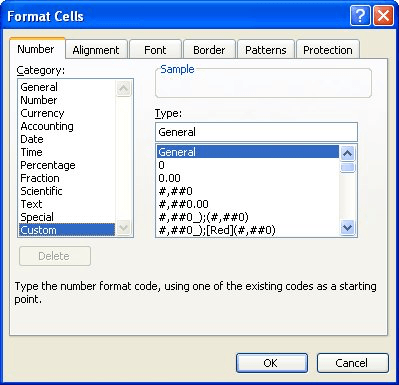
Figure 1. The Number tab of the Format Cells dialog box.
That's it; you now have a format set to display dates you want. If you want the format to be the default for all dates, then you are going to have to make a change in the Regional Settings of Windows itself. (Excel draws its default from these settings.) The exact way you do this varies depending on the version of Windows you are using, but in general there is a choice in the Windows Control Panel that allows you to specify regional settings. All you need to do is modify those settings to reflect the date format you want to use. The change will affect not only the display of numbers in Excel, but in other Windows-compliant programs, as well.
ExcelTips is your source for cost-effective Microsoft Excel training. This tip (3427) applies to Microsoft Excel 97, 2000, 2002, and 2003. You can find a version of this tip for the ribbon interface of Excel (Excel 2007 and later) here: Dates with Periods.

Solve Real Business Problems Master business modeling and analysis techniques with Excel and transform data into bottom-line results. This hands-on, scenario-focused guide shows you how to use the latest Excel tools to integrate data from multiple tables. Check out Microsoft Excel Data Analysis and Business Modeling today!
If you have a range of numeric values in your worksheet, you may want to change them from numbers to text values. Here's ...
Discover MoreWhen you create workbooks for others to use, you might want to make sure that they can't change the formatting and paper ...
Discover MoreNeed to hide a given column based on the value in a particular cell? The easiest way to accomplish the task is to use a ...
Discover MoreFREE SERVICE: Get tips like this every week in ExcelTips, a free productivity newsletter. Enter your address and click "Subscribe."
There are currently no comments for this tip. (Be the first to leave your comment—just use the simple form above!)
Got a version of Excel that uses the menu interface (Excel 97, Excel 2000, Excel 2002, or Excel 2003)? This site is for you! If you use a later version of Excel, visit our ExcelTips site focusing on the ribbon interface.
FREE SERVICE: Get tips like this every week in ExcelTips, a free productivity newsletter. Enter your address and click "Subscribe."
Copyright © 2025 Sharon Parq Associates, Inc.
Comments