Please Note: This article is written for users of the following Microsoft Excel versions: 97, 2000, 2002, and 2003. If you are using a later version (Excel 2007 or later), this tip may not work for you. For a version of this tip written specifically for later versions of Excel, click here: Dates with Periods.
Written by Allen Wyatt (last updated July 12, 2025)
This tip applies to Excel 97, 2000, 2002, and 2003
Lee prefers a date format that uses periods, such as 9.29.11. He wonders if there is a way to create such a format and if that format can be set as the default date format used by Excel.
Defining the date format in Excel is easy. Just follow these steps:
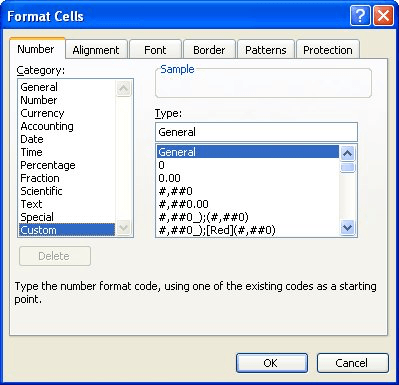
Figure 1. The Number tab of the Format Cells dialog box.
That's it; you now have a format set to display dates you want. If you want the format to be the default for all dates, then you are going to have to make a change in the Regional Settings of Windows itself. (Excel draws its default from these settings.) The exact way you do this varies depending on the version of Windows you are using, but in general there is a choice in the Windows Control Panel that allows you to specify regional settings. All you need to do is modify those settings to reflect the date format you want to use. The change will affect not only the display of numbers in Excel, but in other Windows-compliant programs, as well.
ExcelTips is your source for cost-effective Microsoft Excel training. This tip (3427) applies to Microsoft Excel 97, 2000, 2002, and 2003. You can find a version of this tip for the ribbon interface of Excel (Excel 2007 and later) here: Dates with Periods.

Create Custom Apps with VBA! Discover how to extend the capabilities of Office 365 applications with VBA programming. Written in clear terms and understandable language, the book includes systematic tutorials and contains both intermediate and advanced content for experienced VB developers. Designed to be comprehensive, the book addresses not just one Office application, but the entire Office suite. Check out Mastering VBA for Microsoft Office 365 today!
Sorting ZIP Codes can be painless, provided all the codes are formatted the same. Here's how to do the sorting if you ...
Discover MoreThere are any number of reasons to format different cells in different colors. Excel allows you to easily change the ...
Discover MoreExcel allows you to format your numeric values in a wide variety of ways. One such formatting option is to display ...
Discover MoreFREE SERVICE: Get tips like this every week in ExcelTips, a free productivity newsletter. Enter your address and click "Subscribe."
There are currently no comments for this tip. (Be the first to leave your comment—just use the simple form above!)
Got a version of Excel that uses the menu interface (Excel 97, Excel 2000, Excel 2002, or Excel 2003)? This site is for you! If you use a later version of Excel, visit our ExcelTips site focusing on the ribbon interface.
FREE SERVICE: Get tips like this every week in ExcelTips, a free productivity newsletter. Enter your address and click "Subscribe."
Copyright © 2025 Sharon Parq Associates, Inc.
Comments