Please Note: This article is written for users of the following Microsoft Excel versions: 97, 2000, 2002, and 2003. If you are using a later version (Excel 2007 or later), this tip may not work for you. For a version of this tip written specifically for later versions of Excel, click here: Saving a Workbook with a Preview.
Written by Allen Wyatt (last updated June 15, 2021)
This tip applies to Excel 97, 2000, 2002, and 2003
When you use the Open dialog box in Excel, you can configure what you see in the dialog box. One of the settings you can make is for Excel to display a preview of whatever workbook you select in the left side of the dialog box. (Click on the drop-down arrow next to the Views tool, then choose Preview.)
You may have already noticed that some of your workbooks do not have a preview available in the Open dialog box. If this is the case, and you want to have a preview available, you need to make sure that the workbook is saved with the preview enabled. If the workbook is loaded in Excel, follow these general steps:
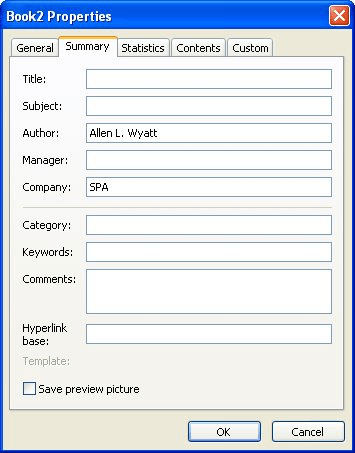
Figure 1. The Summary tab of the Properties dialog box.
At this point you can close the workbook. Now when you display the Open dialog box, and you have the preview feature turned on, the workbook displays a preview in the dialog box.
ExcelTips is your source for cost-effective Microsoft Excel training. This tip (3351) applies to Microsoft Excel 97, 2000, 2002, and 2003. You can find a version of this tip for the ribbon interface of Excel (Excel 2007 and later) here: Saving a Workbook with a Preview.

Create Custom Apps with VBA! Discover how to extend the capabilities of Office 365 applications with VBA programming. Written in clear terms and understandable language, the book includes systematic tutorials and contains both intermediate and advanced content for experienced VB developers. Designed to be comprehensive, the book addresses not just one Office application, but the entire Office suite. Check out Mastering VBA for Microsoft Office 365 today!
When storing your Excel workbook, you need to specify a file name to be used for the workbook. Take a moment to consider ...
Discover MoreOffice easily allows you to use Word to open an Excel document. Doing so, however, can quickly result in and unusable ...
Discover MoreWant to make your importing of text data faster than ever? Here are some ideas you can apply right away.
Discover MoreFREE SERVICE: Get tips like this every week in ExcelTips, a free productivity newsletter. Enter your address and click "Subscribe."
There are currently no comments for this tip. (Be the first to leave your comment—just use the simple form above!)
Got a version of Excel that uses the menu interface (Excel 97, Excel 2000, Excel 2002, or Excel 2003)? This site is for you! If you use a later version of Excel, visit our ExcelTips site focusing on the ribbon interface.
FREE SERVICE: Get tips like this every week in ExcelTips, a free productivity newsletter. Enter your address and click "Subscribe."
Copyright © 2026 Sharon Parq Associates, Inc.
Comments