Please Note: This article is written for users of the following Microsoft Excel versions: 97, 2000, 2002, and 2003. If you are using a later version (Excel 2007 or later), this tip may not work for you. For a version of this tip written specifically for later versions of Excel, click here: Specifying a Language for the TEXT Function.
Written by Allen Wyatt (last updated July 20, 2019)
This tip applies to Excel 97, 2000, 2002, and 2003
Mikael uses a Danish version of Excel. If he uses the TEXT function to format dates, as in TEXT(A1,"mmmm, yyyy"), the textual format returned shows the months in Danish. He would like the months returned in English instead, and wonders how he can instruct the TEXT function as to which language it should use.
There are a couple of ways you can approach this problem. The first is applicable if you simply need to display a date (and nothing else) in a cell—simply don't use the TEXT function. You can easily format a cell to display a date in any language; follow these steps:
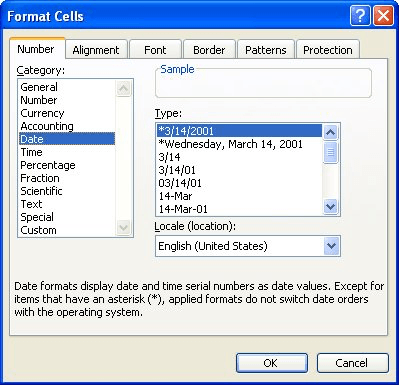
Figure 1. The Number tab of the Format Cells dialog box.
If you are using the TEXT worksheet function because it is part of a larger formula, then you can instruct the function itself to use a different language for its output. You do this by including a language code (formally called an LCID) within brackets, in this manner:
=TEXT(A1,"[$-409]mmmm, yyyy")
Note that the bracketed code is within the format string, and the code itself is preceded by a dollar sign and a dash. The code is either three or four hexadecimal digits. (Actually, all LCIDs can be expressed in four hexadecimal digits, but if the leading digit is a zero, you don't need to include it.) The example, above, shows how to express results in English, but you can pick any of a wide range of countries:
| Code | Language | |
|---|---|---|
| 0436 | Afrikaans | |
| 041C | Albanian | |
| 045E | Amharic | |
| 0401 | Arabic | |
| 042B | Armenian | |
| 044D | Assamese | |
| 082C | Azeri (Cyrillic) | |
| 042C | Azeri (Latin) | |
| 042D | Basque | |
| 0423 | Belarusian | |
| 0445 | Bengali | |
| 0402 | Bulgarian | |
| 0403 | Catalan | |
| 045C | Cherokee | |
| 0804 | Chinese (Simplified) | |
| 0404 | Chinese (Traditional) | |
| 041A | Croatian | |
| 0405 | Czech | |
| 0406 | Danish | |
| 0465 | Dhivehi | |
| 0413 | Dutch | |
| 0466 | Edo | |
| 0C09 | English (Australian) | |
| 1009 | English (Canadian) | |
| 0809 | English (U.K.) | |
| 0409 | English (U.S.) | |
| 0425 | Estonian | |
| 0438 | Faeroese | |
| 0464 | Filipino | |
| 040B | Finnish | |
| 040C | French | |
| 0C0C | French (Canadian) | |
| 0462 | Frisian | |
| 0467 | Fulfulde | |
| 0456 | Galician | |
| 0437 | Georgian | |
| 0407 | German | |
| 0C07 | German (Austrian) | |
| 0807 | German (Swiss) | |
| 0408 | Greek | |
| 0447 | Gujarati | |
| 0468 | Hausa | |
| 0475 | Hawaiian | |
| 040D | Hebrew | |
| 0439 | Hindi | |
| 040E | Hungarian | |
| 0469 | Ibibio | |
| 040F | Icelandic | |
| 0470 | Igbo | |
| 0421 | Indonesian | |
| 045D | Inuktitut | |
| 0410 | Italian | |
| 0411 | Japanese | |
| 044B | Kannada | |
| 0471 | Kanuri | |
| 0460 | Kashmiri (Arabic) | |
| 043F | Kazakh | |
| 0457 | Konkani | |
| 0412 | Korean | |
| 0440 | Kyrgyz | |
| 0476 | Latin | |
| 0426 | Latvian | |
| 0427 | Lithuanian | |
| 042F | Macedonian FYROM | |
| 043E | Malay | |
| 044C | Malayalam | |
| 043A | Maltese | |
| 0458 | Manipuri | |
| 044E | Marathi | |
| 0450 | Mongolian | |
| 0461 | Nepali | |
| 0414 | Norwegian Bokmal | |
| 0814 | Norwegian Nynorsk | |
| 0448 | Oriya | |
| 0472 | Oromo | |
| 0463 | Pashto | |
| 0429 | Persian | |
| 0415 | Polish | |
| 0416 | Portuguese (Brazil) | |
| 0816 | Portuguese (Portugal) | |
| 0446 | Punjabi | |
| 0418 | Romanian | |
| 0419 | Russian | |
| 044F | Sanskrit | |
| 0C1A | Serbian (Cyrillic) | |
| 081A | Serbian (Latin) | |
| 0459 | Sindhi | |
| 045B | Sinhalese | |
| 041B | Slovak | |
| 0424 | Slovenian | |
| 0477 | Somali | |
| 0C0A | Spanish | |
| 0441 | Swahili | |
| 041D | Swedish | |
| 045A | Syriac | |
| 0428 | Tajik | |
| 045F | Tamazight (Arabic) | |
| 085F | Tamazight (Latin) | |
| 0449 | Tamil | |
| 0444 | Tatar | |
| 044A | Telugu | |
| 041E | Thai | |
| 0873 | Tigrigna (Eritrea) | |
| 0473 | Tigrigna (Ethiopia) | |
| 041F | Turkish | |
| 0442 | Turkmen | |
| 0422 | Ukrainian | |
| 0420 | Urdu | |
| 0843 | Uzbek (Cyrillic) | |
| 0443 | Uzbek (Latin) | |
| 042A | Vietnamese | |
| 0478 | Yi | |
| 043D | Yiddish | |
| 046A | Yoruba |
The inclusion of a language specifier code in your TEXT format will work in at least Excel 2002 and Excel 2003. It may work in earlier versions, as well, but hasn't been tested.
ExcelTips is your source for cost-effective Microsoft Excel training. This tip (3299) applies to Microsoft Excel 97, 2000, 2002, and 2003. You can find a version of this tip for the ribbon interface of Excel (Excel 2007 and later) here: Specifying a Language for the TEXT Function.

Dive Deep into Macros! Make Excel do things you thought were impossible, discover techniques you won't find anywhere else, and create powerful automated reports. Bill Jelen and Tracy Syrstad help you instantly visualize information to make it actionable. You’ll find step-by-step instructions, real-world case studies, and 50 workbooks packed with examples and solutions. Check out Microsoft Excel 2019 VBA and Macros today!
Need to figure out if a particular cell contains text? You can use the ISTEXT function to easily return this bit of trivia.
Discover MoreCharacter codes are the numeric values used, by a computer, to signify various alphanumeric characters. You can use the ...
Discover MoreThe PROPER worksheet function is used to change the case of text so that only the first letter of each word is uppercase. ...
Discover MoreFREE SERVICE: Get tips like this every week in ExcelTips, a free productivity newsletter. Enter your address and click "Subscribe."
2019-11-22 13:55:27
Guido van Es
Hi, on some posts I found out that the letter e replaces the yyyy, jjjj and aaaa etc as a universal code for the (full) year notation: we're trying that out now. It seems to work: would be the best (easiest, most practical) solution for multilingual users, companies, work groups, etc.
I also found another solution which is only using dd and mmm but then leaving the jjjj or yyyy out, and instead using the YEAR function as a separate formula within the longer array. A bit more hassle, but it works, as well. Example (for Spanish, using formulas in English):
="De "&(TEXT(B56;"[$-0C0A]dd mmmm yyyy"))&" hasta "&(TEXT(B365;"[$-0C0A]dd mmmm yyyy"))&" ("&I1&" dĂas de viaje)."
Becomes:
="De "&(TEXT(B56;"[$-040C]dd mmmm"))&" "&YEAR(B56)&" hasta "&(TEXT(B365;"[$-040C]dd mmmm"))&" "&YEAR(B365)&" ("&I1&" dĂas de viaje)."
But the best solution still seems:
="De "&(TEXT(B56;"[$-0C0A]dd mmmm e"))&" hasta "&(TEXT(B365;"[$-0C0A]dd mmmm e"))&" ("&I1&" dĂas de viaje)."
I hope this answer finds you and next readers well :-)
I am not sure if it works for languages that don't use/read dd as day and mmm as month: in our case working mostly with English, Spanish and Dutch it works because it's the same letters...
Cheers,
Guido
2019-11-22 12:06:50
Guido van Es
Hi Allen,
Interesting post and I've used it, too. However a problem has popped up and I can't find anything about it. I hope you can help.
I have colleagues in different parts of the world, working in different languages. We all use Excel on a daily basis, in five languages.
I am the one always coming with improvements to our standard (shared) Excel templates. In the latest version, I used the TEXT function to fill in a travel period automatically: "from 1 October 2019 to 20 October 2019". With the language codes it seemed to be working fine in every language. However, we now found out that the language of Excel (Office) itself, so the locale settings of each colleague, is causing trouble.
On my Dutch computer, I made the formula like this: ="De "&(TEKST(B56;"[$-0C0A]dd mmmm jjjj"))&" hasta "&(TEKST(B365;"[$-0C0A]dd mmmm jjjj"))&" ("&I1&" dĂas de viaje)." (This is an example in Spanish)
However, my colleagues aren't seeing the years correctly: they see "jjjj".
When they change it to "yyyy" it's fine for them (so I thought, let change it all to the unversal language English, jeee!), but then I see yyyy instead of the year, arghhh....
Is there some sort of universal character to use?? Thanks a lot, I'm sure there are more people suffering this...
Best regards,
Guido
Got a version of Excel that uses the menu interface (Excel 97, Excel 2000, Excel 2002, or Excel 2003)? This site is for you! If you use a later version of Excel, visit our ExcelTips site focusing on the ribbon interface.
FREE SERVICE: Get tips like this every week in ExcelTips, a free productivity newsletter. Enter your address and click "Subscribe."
Copyright © 2026 Sharon Parq Associates, Inc.
Comments