Please Note: This article is written for users of the following Microsoft Excel versions: 97, 2000, 2002, and 2003. If you are using a later version (Excel 2007 or later), this tip may not work for you. For a version of this tip written specifically for later versions of Excel, click here: Automatically Capitalizing Day Names.
Written by Allen Wyatt (last updated January 7, 2023)
This tip applies to Excel 97, 2000, 2002, and 2003
One of the features built into Excel is the ability to automatically capitalize days of the week if you enter them in a cell. For instance, if you type the word "wednesday," Excel would automatically change it to "Wednesday." To control this behavior, follow these steps:
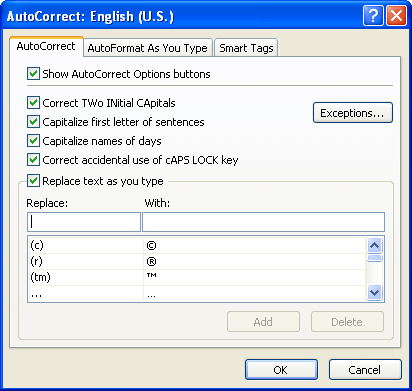
Figure 1. The AutoCorrect tab of the AutoCorrect dialog box.
ExcelTips is your source for cost-effective Microsoft Excel training. This tip (3293) applies to Microsoft Excel 97, 2000, 2002, and 2003. You can find a version of this tip for the ribbon interface of Excel (Excel 2007 and later) here: Automatically Capitalizing Day Names.

Best-Selling VBA Tutorial for Beginners Take your Excel knowledge to the next level. With a little background in VBA programming, you can go well beyond basic spreadsheets and functions. Use macros to reduce errors, save time, and integrate with other Microsoft applications. Fully updated for the latest version of Office 365. Check out Microsoft 365 Excel VBA Programming For Dummies today!
Tired of having Excel second-guess you when you type a word that starts with two capital letters? You can turn off this ...
Discover MoreWant to protect the information that you may be stored in your AutoCorrect entries? Just find a special type of file on ...
Discover MoreAutoCorrect can be a great tool to, well, "correct" information that you type. If you get a little creative, you can even ...
Discover MoreFREE SERVICE: Get tips like this every week in ExcelTips, a free productivity newsletter. Enter your address and click "Subscribe."
There are currently no comments for this tip. (Be the first to leave your comment—just use the simple form above!)
Got a version of Excel that uses the menu interface (Excel 97, Excel 2000, Excel 2002, or Excel 2003)? This site is for you! If you use a later version of Excel, visit our ExcelTips site focusing on the ribbon interface.
FREE SERVICE: Get tips like this every week in ExcelTips, a free productivity newsletter. Enter your address and click "Subscribe."
Copyright © 2026 Sharon Parq Associates, Inc.
Comments