Please Note: This article is written for users of the following Microsoft Excel versions: 97, 2000, 2002, and 2003. If you are using a later version (Excel 2007 or later), this tip may not work for you. For a version of this tip written specifically for later versions of Excel, click here: Removing a Macro from a Shortcut Key.
Written by Allen Wyatt (last updated February 19, 2022)
This tip applies to Excel 97, 2000, 2002, and 2003
Excel allows you to assign macros to specific key combinations. These key combinations are referred to as shortcut keys, and when used they result in the macro being executed. You learn how to assign a shortcut key to a particular macro in other issues of ExcelTips.
At some point you may want to remove the association between a shortcut key and a macro. In order to do this, follow these steps:
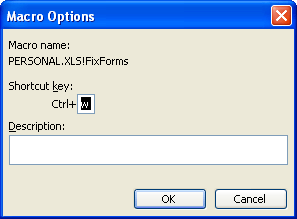
Figure 1. The Macro Options dialog box.
Note:
ExcelTips is your source for cost-effective Microsoft Excel training. This tip (3184) applies to Microsoft Excel 97, 2000, 2002, and 2003. You can find a version of this tip for the ribbon interface of Excel (Excel 2007 and later) here: Removing a Macro from a Shortcut Key.

Solve Real Business Problems Master business modeling and analysis techniques with Excel and transform data into bottom-line results. This hands-on, scenario-focused guide shows you how to use the latest Excel tools to integrate data from multiple tables. Check out Microsoft Excel Data Analysis and Business Modeling today!
If your macro closes workbooks, you'll want to make sure that it will save any changes you made to the workbook. Here's ...
Discover MoreIf you have a macro that selects different columns in a worksheet while processing information, you may get some ...
Discover MoreMacros are great at working with text. This tip presents an example that shows this versatility by reversing the contents ...
Discover MoreFREE SERVICE: Get tips like this every week in ExcelTips, a free productivity newsletter. Enter your address and click "Subscribe."
There are currently no comments for this tip. (Be the first to leave your comment—just use the simple form above!)
Got a version of Excel that uses the menu interface (Excel 97, Excel 2000, Excel 2002, or Excel 2003)? This site is for you! If you use a later version of Excel, visit our ExcelTips site focusing on the ribbon interface.
FREE SERVICE: Get tips like this every week in ExcelTips, a free productivity newsletter. Enter your address and click "Subscribe."
Copyright © 2026 Sharon Parq Associates, Inc.
Comments