Please Note: This article is written for users of the following Microsoft Excel versions: 97, 2000, 2002, and 2003. If you are using a later version (Excel 2007 or later), this tip may not work for you. For a version of this tip written specifically for later versions of Excel, click here: Controlling the Plotting of Empty Cells.
Written by Allen Wyatt (last updated February 10, 2024)
This tip applies to Excel 97, 2000, 2002, and 2003
When you create a chart from a data table, Excel does its best to translate the numeric values into data points on a chart, according to the specifications you provide. One area where Excel doesn't quite know what to do, however, is empty cells. If a cell is empty, it could be for any number of reasons—the value isn't available, the value isn't important, or the value is really zero.
You can instruct the program how you want it to treat empty cells by following these steps:
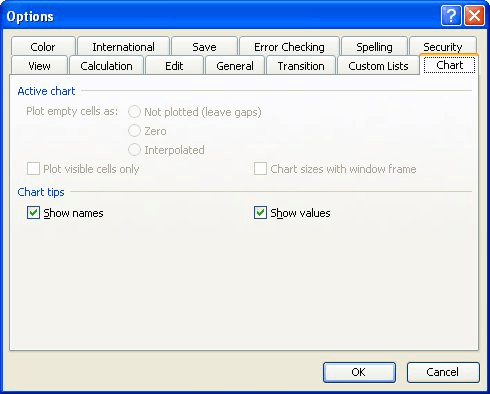
Figure 1. The Chart tab of the Options dialog box.
If the option buttons are not available at the top of the screen, it means that you don't have a chart visible on the screen. The option buttons provide three different settings:
ExcelTips is your source for cost-effective Microsoft Excel training. This tip (3054) applies to Microsoft Excel 97, 2000, 2002, and 2003. You can find a version of this tip for the ribbon interface of Excel (Excel 2007 and later) here: Controlling the Plotting of Empty Cells.

Create Custom Apps with VBA! Discover how to extend the capabilities of Office 365 applications with VBA programming. Written in clear terms and understandable language, the book includes systematic tutorials and contains both intermediate and advanced content for experienced VB developers. Designed to be comprehensive, the book addresses not just one Office application, but the entire Office suite. Check out Mastering VBA for Microsoft Office 365 today!
If you need a number of charts in your workbook to all be the same size, it can be a bother to manually change each of ...
Discover MoreNeed to generate a chart in the fastest possible way? Just use this shortcut key and you'll have one faster than you can ...
Discover MoreExcel provides lots of ways you can create charts. This tip provides some pointers on how you can combine stacked column ...
Discover MoreFREE SERVICE: Get tips like this every week in ExcelTips, a free productivity newsletter. Enter your address and click "Subscribe."
There are currently no comments for this tip. (Be the first to leave your comment—just use the simple form above!)
Got a version of Excel that uses the menu interface (Excel 97, Excel 2000, Excel 2002, or Excel 2003)? This site is for you! If you use a later version of Excel, visit our ExcelTips site focusing on the ribbon interface.
FREE SERVICE: Get tips like this every week in ExcelTips, a free productivity newsletter. Enter your address and click "Subscribe."
Copyright © 2026 Sharon Parq Associates, Inc.
Comments