Written by Allen Wyatt (last updated June 7, 2025)
This tip applies to Excel 97, 2000, 2002, and 2003
Normally, Excel works very well with other applications on your system—it is designed to do that. However, you may not want Excel to share information with other applications, for whatever reason. (Perhaps another application is interfering with the way you expect Excel to work.) If this is the case, then you may want to try this step:
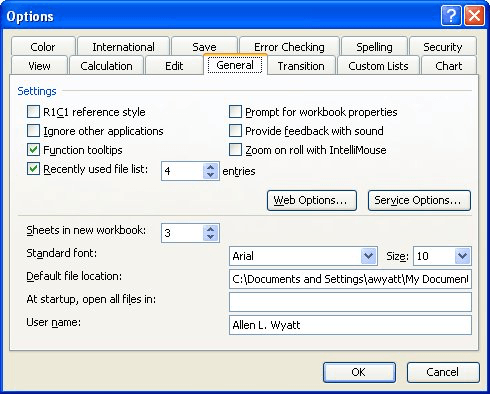
Figure 1. The General tab of the Options dialog box.
With the check box selected, Excel won't share DDE information with other applications. (DDE is an acronym for Dynamic Data Exchange, and is the common basis for the way that many applications access the same data.) If you change the setting of the Ignore Other Applications check box, make sure you pay close attention to Excel's behavior—turning off the sharing can have unwanted consequences on the way you use Excel or other programs. Changing the setting won't affect the validity of the answers provided by Excel, it just changes the way that Excel works within the Windows environment.
ExcelTips is your source for cost-effective Microsoft Excel training. This tip (3046) applies to Microsoft Excel 97, 2000, 2002, and 2003.

Best-Selling VBA Tutorial for Beginners Take your Excel knowledge to the next level. With a little background in VBA programming, you can go well beyond basic spreadsheets and functions. Use macros to reduce errors, save time, and integrate with other Microsoft applications. Fully updated for the latest version of Office 365. Check out Microsoft 365 Excel VBA Programming For Dummies today!
In Excel you can reference a cell in a formula by entering the coordinates for the cell you want to reference. This can ...
Discover MoreWorking on a computer system that has multiple monitors can help increase your productivity. If you want to work with ...
Discover MoreClick on a cell and you expect the single cell to be selected. If you instead get a group of cells, it can be frustrating ...
Discover MoreFREE SERVICE: Get tips like this every week in ExcelTips, a free productivity newsletter. Enter your address and click "Subscribe."
There are currently no comments for this tip. (Be the first to leave your comment—just use the simple form above!)
Got a version of Excel that uses the menu interface (Excel 97, Excel 2000, Excel 2002, or Excel 2003)? This site is for you! If you use a later version of Excel, visit our ExcelTips site focusing on the ribbon interface.
FREE SERVICE: Get tips like this every week in ExcelTips, a free productivity newsletter. Enter your address and click "Subscribe."
Copyright © 2026 Sharon Parq Associates, Inc.
Comments