Please Note: This article is written for users of the following Microsoft Excel versions: 97, 2000, 2002, and 2003. If you are using a later version (Excel 2007 or later), this tip may not work for you. For a version of this tip written specifically for later versions of Excel, click here: Don't Update Links to Other Programs.
Written by Allen Wyatt (last updated December 8, 2018)
This tip applies to Excel 97, 2000, 2002, and 2003
You know that Excel allows you to create links to data in other workbooks. Excel also allows you to link to non-Excel data from other programs, as well. For instance, you could link to pictures or to Word data or to data in any number of other programs. The linking is done via OLE and DDE, as is discussed in other issues of ExcelTips.
Normally, data from other programs is updated whenever you open an workbook, and thereafter whenever the source data changes. If you want to tell Excel to not update linked data from other programs, follow these steps:
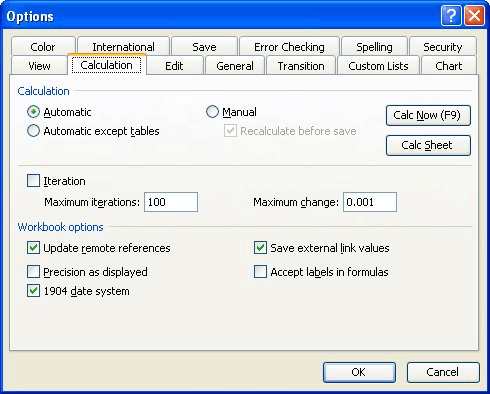
Figure 1. The Calculation tab of the Options dialog box.
Changing this setting is only effective for the current session in Excel. The next time you open the workbook, Excel reverts to updating links automatically. If you want to turn off specific links so that they are not continually updated, choose Edit | Links, locate the link, and change its update method to Manual.
ExcelTips is your source for cost-effective Microsoft Excel training. This tip (3039) applies to Microsoft Excel 97, 2000, 2002, and 2003. You can find a version of this tip for the ribbon interface of Excel (Excel 2007 and later) here: Don't Update Links to Other Programs.

Dive Deep into Macros! Make Excel do things you thought were impossible, discover techniques you won't find anywhere else, and create powerful automated reports. Bill Jelen and Tracy Syrstad help you instantly visualize information to make it actionable. You’ll find step-by-step instructions, real-world case studies, and 50 workbooks packed with examples and solutions. Check out Microsoft Excel 2019 VBA and Macros today!
Tracking down a problem that occurs with a single workbook can be vexing. One such problem occurred with Chris, and these ...
Discover MoreDid you know that if you create a link that uses a UNC path, Excel could rewrite that path to something entirely ...
Discover MoreWhen you double-click on a workbook in Windows, the Excel program should be started and the workbook loaded. When this ...
Discover MoreFREE SERVICE: Get tips like this every week in ExcelTips, a free productivity newsletter. Enter your address and click "Subscribe."
There are currently no comments for this tip. (Be the first to leave your comment—just use the simple form above!)
Got a version of Excel that uses the menu interface (Excel 97, Excel 2000, Excel 2002, or Excel 2003)? This site is for you! If you use a later version of Excel, visit our ExcelTips site focusing on the ribbon interface.
FREE SERVICE: Get tips like this every week in ExcelTips, a free productivity newsletter. Enter your address and click "Subscribe."
Copyright © 2026 Sharon Parq Associates, Inc.
Comments