Please Note: This article is written for users of the following Microsoft Excel versions: 97, 2000, 2002, and 2003. If you are using a later version (Excel 2007 or later), this tip may not work for you. For a version of this tip written specifically for later versions of Excel, click here: Controlling Where You Edit Cell Contents.
Written by Allen Wyatt (last updated March 18, 2023)
This tip applies to Excel 97, 2000, 2002, and 2003
By default, Excel allows you to edit cell information either in the Formula bar or in the cell itself. (Select the cell and press F2, or simply double-click on a cell.) You may want to turn the in-cell editing feature off, however. To do this, you can follow these steps:
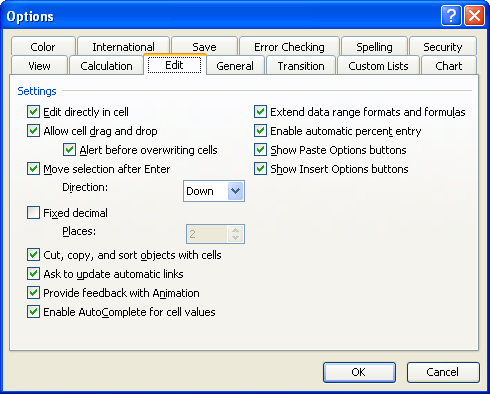
Figure 1. The Edit tab of the Options dialog box.
ExcelTips is your source for cost-effective Microsoft Excel training. This tip (3023) applies to Microsoft Excel 97, 2000, 2002, and 2003. You can find a version of this tip for the ribbon interface of Excel (Excel 2007 and later) here: Controlling Where You Edit Cell Contents.

Excel Smarts for Beginners! Featuring the friendly and trusted For Dummies style, this popular guide shows beginners how to get up and running with Excel while also helping more experienced users get comfortable with the newest features. Check out Excel 2019 For Dummies today!
Don't want people using your workbook to be able to use AutoFill? You can add two quick macros that disable and enable ...
Discover MoreAs you enter data in a worksheet, you may want to have Excel automatically move from cell to cell based on the length of ...
Discover MoreExcel includes several different methods of editing information in your cells. If you want to edit multiple cells all at ...
Discover MoreFREE SERVICE: Get tips like this every week in ExcelTips, a free productivity newsletter. Enter your address and click "Subscribe."
There are currently no comments for this tip. (Be the first to leave your comment—just use the simple form above!)
Got a version of Excel that uses the menu interface (Excel 97, Excel 2000, Excel 2002, or Excel 2003)? This site is for you! If you use a later version of Excel, visit our ExcelTips site focusing on the ribbon interface.
FREE SERVICE: Get tips like this every week in ExcelTips, a free productivity newsletter. Enter your address and click "Subscribe."
Copyright © 2025 Sharon Parq Associates, Inc.
Comments