Please Note: This article is written for users of the following Microsoft Excel versions: 2000, 2002, and 2003. If you are using a later version (Excel 2007 or later), this tip may not work for you. For a version of this tip written specifically for later versions of Excel, click here: Controlling How Excel Interprets Percentages.
Written by Allen Wyatt (last updated October 15, 2022)
This tip applies to Excel 2000, 2002, and 2003
When you format a cell to display percentages, Excel assumes that whatever you enter into that cell in the future will be a percentage. Thus, if you enter the number.5, Excel translates the value as 50%. Likewise, if you enter .75, then Excel treats the value as 75%.
A potential problem comes into play, however, when you start to enter numbers greater than or equal to one. For instance, if you put in the number 12, do you mean 12% or 1200%? By default, Excel thinks you mean the latter. Excel includes a control that allows you to specify how you want it to interpret what you enter. If you want Excel to treat the value as 12% instead of 1200%, then you can follow these steps if you are using Excel 2000, Excel 2002, or Excel 2003. (The control is not available in Excel 97.)
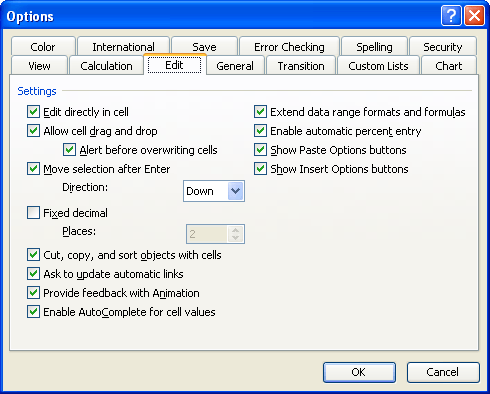
Figure 1. The Edit tab of the Options dialog box.
ExcelTips is your source for cost-effective Microsoft Excel training. This tip (3013) applies to Microsoft Excel 2000, 2002, and 2003. You can find a version of this tip for the ribbon interface of Excel (Excel 2007 and later) here: Controlling How Excel Interprets Percentages.

Dive Deep into Macros! Make Excel do things you thought were impossible, discover techniques you won't find anywhere else, and create powerful automated reports. Bill Jelen and Tracy Syrstad help you instantly visualize information to make it actionable. You’ll find step-by-step instructions, real-world case studies, and 50 workbooks packed with examples and solutions. Check out Microsoft Excel 2019 VBA and Macros today!
If you have a range of numeric values in your worksheet, you may want to change them from numbers to text values. Here's ...
Discover MoreMoving your custom formats into a formatting category other than "custom" isn't something you can do in Excel. Here's ...
Discover MoreThe error message "too many cell formats" can be difficult to fix. This tip describes ways you can attempt to get rid of ...
Discover MoreFREE SERVICE: Get tips like this every week in ExcelTips, a free productivity newsletter. Enter your address and click "Subscribe."
There are currently no comments for this tip. (Be the first to leave your comment—just use the simple form above!)
Got a version of Excel that uses the menu interface (Excel 97, Excel 2000, Excel 2002, or Excel 2003)? This site is for you! If you use a later version of Excel, visit our ExcelTips site focusing on the ribbon interface.
FREE SERVICE: Get tips like this every week in ExcelTips, a free productivity newsletter. Enter your address and click "Subscribe."
Copyright © 2026 Sharon Parq Associates, Inc.
Comments