Written by Allen Wyatt (last updated May 18, 2024)
This tip applies to Excel 97, 2000, 2002, and 2003
Printing a report you have defined with the Report Manager is both quick and easy. Just follow these steps:
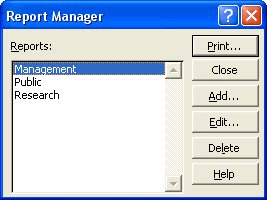
Figure 1. The Report Manager dialog box.
As Excel is printing your report, you are kept informed on the status bar, of each step being performed. When the printing is complete, you are returned to your workbook, exactly where you were before you started to print the report.
ExcelTips is your source for cost-effective Microsoft Excel training. This tip (2904) applies to Microsoft Excel 97, 2000, 2002, and 2003.

Create Custom Apps with VBA! Discover how to extend the capabilities of Office 365 applications with VBA programming. Written in clear terms and understandable language, the book includes systematic tutorials and contains both intermediate and advanced content for experienced VB developers. Designed to be comprehensive, the book addresses not just one Office application, but the entire Office suite. Check out Mastering VBA for Microsoft Office 365 today!
The Report Manager allows you to create specialized reports that can be easily printed from your worksheet data. This tip ...
Discover MoreThe Report Manager allows you to create specialized reports that can be easily printed from your worksheet data. This tip ...
Discover MoreFREE SERVICE: Get tips like this every week in ExcelTips, a free productivity newsletter. Enter your address and click "Subscribe."
There are currently no comments for this tip. (Be the first to leave your comment—just use the simple form above!)
Got a version of Excel that uses the menu interface (Excel 97, Excel 2000, Excel 2002, or Excel 2003)? This site is for you! If you use a later version of Excel, visit our ExcelTips site focusing on the ribbon interface.
FREE SERVICE: Get tips like this every week in ExcelTips, a free productivity newsletter. Enter your address and click "Subscribe."
Copyright © 2026 Sharon Parq Associates, Inc.
Comments