Written by Allen Wyatt (last updated February 2, 2019)
This tip applies to Excel 97, 2000, 2002, and 2003
There will come a time when you need to edit a report you previously created. If you are familiar with how to add reports, you will find editing them very easy by following these steps:
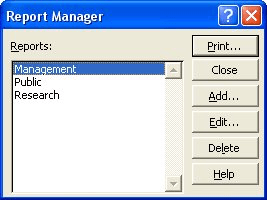
Figure 1. The Report Manager dialog box.
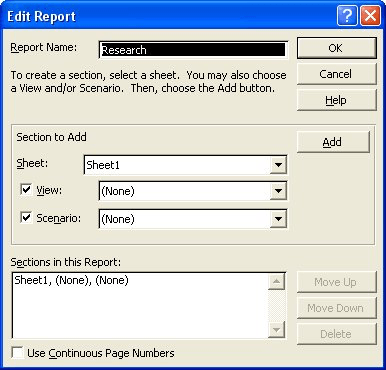
Figure 2. The Edit Report dialog box.
ExcelTips is your source for cost-effective Microsoft Excel training. This tip (2249) applies to Microsoft Excel 97, 2000, 2002, and 2003.

Professional Development Guidance! Four world-class developers offer start-to-finish guidance for building powerful, robust, and secure applications with Excel. The authors show how to consistently make the right design decisions and make the most of Excel's powerful features. Check out Professional Excel Development today!
The Report Manager allows you to create specialized reports that can be easily printed from your worksheet data. This tip ...
Discover MoreThe Report Manager allows you to create specialized reports that can be easily printed from your worksheet data. This tip ...
Discover MoreFREE SERVICE: Get tips like this every week in ExcelTips, a free productivity newsletter. Enter your address and click "Subscribe."
2019-02-02 10:06:27
Allen:
Nope; my Excel 2003 doesn't have a Report Manager. Should this Excel Tip be re-edited, or have I overlooked something?
I have Excel 2003 SP3, Build 11.8404.8405.
Thanks,
JohnS1606
Got a version of Excel that uses the menu interface (Excel 97, Excel 2000, Excel 2002, or Excel 2003)? This site is for you! If you use a later version of Excel, visit our ExcelTips site focusing on the ribbon interface.
FREE SERVICE: Get tips like this every week in ExcelTips, a free productivity newsletter. Enter your address and click "Subscribe."
Copyright © 2026 Sharon Parq Associates, Inc.
Comments