Written by Allen Wyatt (last updated November 16, 2019)
This tip applies to Excel 97, 2000, 2002, and 2003
When creating a worksheet in which information must be entered into specific cells, you may find it helpful to shade the cells if they are blank, but have the shading removed if something is entered into the cell. You can easily accomplish this task by using the conditional formatting feature in Excel. Follow these steps:
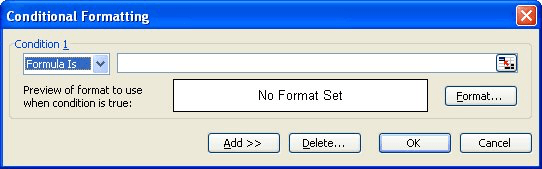
Figure 1. The Conditional Formatting dialog box.
=ISBLANK(A1)
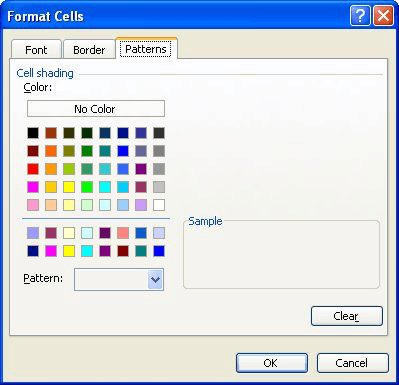
Figure 2. The Patterns tab of the Format Cells dialog box.
All the empty cells among those selected in step 1 should now appear shaded. When you enter something into one of the shaded cells, the shading should disappear.
ExcelTips is your source for cost-effective Microsoft Excel training. This tip (2800) applies to Microsoft Excel 97, 2000, 2002, and 2003.

Dive Deep into Macros! Make Excel do things you thought were impossible, discover techniques you won't find anywhere else, and create powerful automated reports. Bill Jelen and Tracy Syrstad help you instantly visualize information to make it actionable. You’ll find step-by-step instructions, real-world case studies, and 50 workbooks packed with examples and solutions. Check out Microsoft Excel 2019 VBA and Macros today!
Need to have a sound played if a certain condition is met? It is rather easy to do if you use a user-defined function to ...
Discover MoreConditional formatting can be used to draw attention to all sorts of data based upon the criteria you specify. Here's how ...
Discover MoreIf you have a data table in a worksheet, and you want to shade various rows based on whatever is in the first column, ...
Discover MoreFREE SERVICE: Get tips like this every week in ExcelTips, a free productivity newsletter. Enter your address and click "Subscribe."
2020-07-29 14:26:10
Megan B
Is there a way to shade cells with values already in them, but have them go blank when the values are edited?
2020-04-05 13:10:41
Ashraf Hafez
Great
Thank You
Got a version of Excel that uses the menu interface (Excel 97, Excel 2000, Excel 2002, or Excel 2003)? This site is for you! If you use a later version of Excel, visit our ExcelTips site focusing on the ribbon interface.
FREE SERVICE: Get tips like this every week in ExcelTips, a free productivity newsletter. Enter your address and click "Subscribe."
Copyright © 2026 Sharon Parq Associates, Inc.
Comments