Please Note: This article is written for users of the following Microsoft Excel versions: 97, 2000, 2002, and 2003. If you are using a later version (Excel 2007 or later), this tip may not work for you. For a version of this tip written specifically for later versions of Excel, click here: Filling a Cell.
Written by Allen Wyatt (last updated June 8, 2019)
This tip applies to Excel 97, 2000, 2002, and 2003
There may be times when you need to fill a cell with a particular character or group of characters. For instance, you may need to fill a cell with the characters " guess " (with the spaces) for the entire width of the cell. Excel allows you to do this very easily. It repeats the characters over and over again, regardless of the cell width. To utilize this feature, follow these steps:
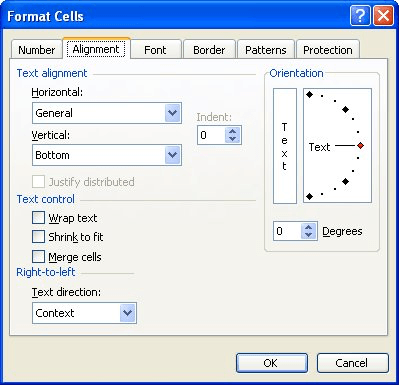
Figure 1. The Alignment tab of the Format Cells dialog box.
Excel repeats whatever you typed in the cell, until the entire cell is filled. For instance, if you typed two characters, then those two characters are repeated over the width of the cell.
ExcelTips is your source for cost-effective Microsoft Excel training. This tip (2761) applies to Microsoft Excel 97, 2000, 2002, and 2003. You can find a version of this tip for the ribbon interface of Excel (Excel 2007 and later) here: Filling a Cell.

Professional Development Guidance! Four world-class developers offer start-to-finish guidance for building powerful, robust, and secure applications with Excel. The authors show how to consistently make the right design decisions and make the most of Excel's powerful features. Check out Professional Excel Development today!
Most formatting needs are met by using the predefined formatting options in Excel. The program also allows you to move ...
Discover MoreExcel, by default, displays numbers with a leading zero, if they are less than 1. Here's how you can get rid of those ...
Discover MoreWant some dashes automatically added in values you display in a cell? It may be trickier to develop a custom format than ...
Discover MoreFREE SERVICE: Get tips like this every week in ExcelTips, a free productivity newsletter. Enter your address and click "Subscribe."
2019-06-10 10:37:52
PJEF
I cannot get this to work at all. I am using Excel on an iMac. In the "format cell" dialog box, there is no "Text Direction" choice, just the angle degrees that you want the text to run. AND when I select "fill", no matter what choice I select, it either does nothing or it clears the cell.
Got a version of Excel that uses the menu interface (Excel 97, Excel 2000, Excel 2002, or Excel 2003)? This site is for you! If you use a later version of Excel, visit our ExcelTips site focusing on the ribbon interface.
FREE SERVICE: Get tips like this every week in ExcelTips, a free productivity newsletter. Enter your address and click "Subscribe."
Copyright © 2026 Sharon Parq Associates, Inc.
Comments