Written by Allen Wyatt (last updated June 15, 2024)
This tip applies to Excel 97, 2000, 2002, and 2003
If you are creating spreadsheets that are more than a page or two in length, you will probably want to include page numbers so you can keep your pages in order when you make a printout. Excel supports automatic numbering of pages in your spreadsheet, and you can control the type of page number, the starting number, and the placement of the page number. To add page numbers, follow these steps:
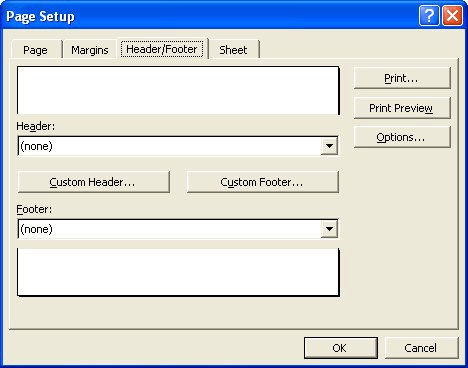
Figure 1. The Header/Footer tab of the Page Setup dialog box.
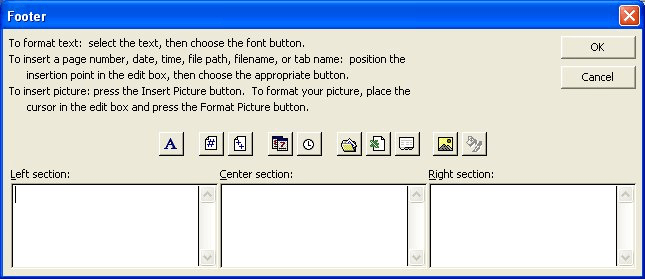
Figure 2. The Header or Footer dialog box.
ExcelTips is your source for cost-effective Microsoft Excel training. This tip (2637) applies to Microsoft Excel 97, 2000, 2002, and 2003.

Dive Deep into Macros! Make Excel do things you thought were impossible, discover techniques you won't find anywhere else, and create powerful automated reports. Bill Jelen and Tracy Syrstad help you instantly visualize information to make it actionable. You’ll find step-by-step instructions, real-world case studies, and 50 workbooks packed with examples and solutions. Check out Microsoft Excel 2019 VBA and Macros today!
When you print a larger worksheet, Excel breaks the printout across several pages. You may want to know, before you ...
Discover MoreNeed your page numbers to not appear as regular Arabic numerals? Here's a way to get them to appear in a different ...
Discover MoreYes, Excel can work with Roman numerals, and it even provides a worksheet function that converts to them. How you use ...
Discover MoreFREE SERVICE: Get tips like this every week in ExcelTips, a free productivity newsletter. Enter your address and click "Subscribe."
There are currently no comments for this tip. (Be the first to leave your comment—just use the simple form above!)
Got a version of Excel that uses the menu interface (Excel 97, Excel 2000, Excel 2002, or Excel 2003)? This site is for you! If you use a later version of Excel, visit our ExcelTips site focusing on the ribbon interface.
FREE SERVICE: Get tips like this every week in ExcelTips, a free productivity newsletter. Enter your address and click "Subscribe."
Copyright © 2026 Sharon Parq Associates, Inc.
Comments