Written by Allen Wyatt (last updated February 17, 2024)
This tip applies to Excel 97, 2000, 2002, and 2003
Dan has several Excel workbooks he cannot open and several that he can. When he attempts to open the problem workbooks he is asked about updating links but he does not get any error messages. The open process seems to complete, but the workbook does not display. If he tries to open the workbook again, Excel tells him the file is already open. If he tries to close Excel, he is asked if he wants to save the workbook. Otherwise, there is no evidence that the workbook is open. Dan wonders how he can get around this.
There are two likely scenarios here. First, it could be that your worksheets are hidden. You can check this by following these steps:
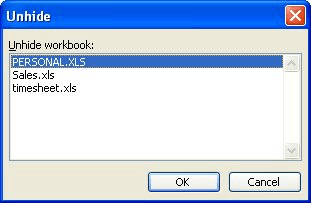
Figure 1. The Unhide dialog box.
Second, it could be that the worksheet is actually visible, but simply off screen. You can check this by simply right-clicking on the task bar and selecting Cascade Windows from the resulting Context menu.
ExcelTips is your source for cost-effective Microsoft Excel training. This tip (11854) applies to Microsoft Excel 97, 2000, 2002, and 2003.

Program Successfully in Excel! John Walkenbach's name is synonymous with excellence in deciphering complex technical topics. With this comprehensive guide, "Mr. Spreadsheet" shows how to maximize your Excel experience using professional spreadsheet application development tips from his own personal bookshelf. Check out Excel 2013 Power Programming with VBA today!
Not satisfied with the way that default workbooks and worksheets look in Excel? You can easily create your own defaults ...
Discover MoreUse a workbook for some time and you may find that it gets progressively slower to open and save. Here are some ...
Discover MoreDo you need to compare two workbooks to each other? While you can use specialized third-party software to do the ...
Discover MoreFREE SERVICE: Get tips like this every week in ExcelTips, a free productivity newsletter. Enter your address and click "Subscribe."
There are currently no comments for this tip. (Be the first to leave your comment—just use the simple form above!)
Got a version of Excel that uses the menu interface (Excel 97, Excel 2000, Excel 2002, or Excel 2003)? This site is for you! If you use a later version of Excel, visit our ExcelTips site focusing on the ribbon interface.
FREE SERVICE: Get tips like this every week in ExcelTips, a free productivity newsletter. Enter your address and click "Subscribe."
Copyright © 2025 Sharon Parq Associates, Inc.
Comments