Please Note: This article is written for users of the following Microsoft Excel versions: 97, 2000, 2002, and 2003. If you are using a later version (Excel 2007 or later), this tip may not work for you. For a version of this tip written specifically for later versions of Excel, click here: Removing Personal Information.
Written by Allen Wyatt (last updated May 16, 2020)
This tip applies to Excel 97, 2000, 2002, and 2003
As you create a workbook in Excel, there is a lot of information that is stored with the workbook that can identify you as the author. Most of this information is stored in the workbook's file properties. If you are using Excel 2002 or Excel 2003, there is an option you can use that can help eliminate some of the identifying information saved with a workbook. Choose Tools | Options to display the Options dialog box, then make sure the Security tab is displayed. (See Figure 1.)
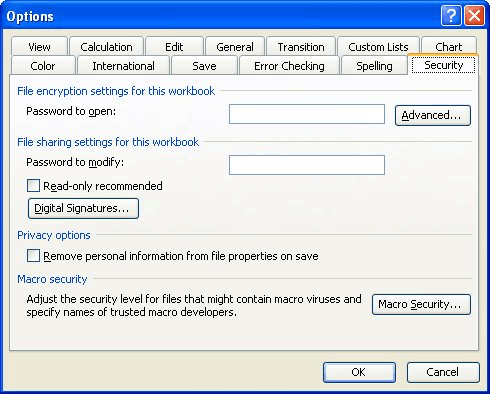
Figure 1. The Security tab of the Options dialog box.
Notice the Remove Personal Information from File Properties on Save check box. If this option is selected, Word will strip out personal information from the file properties.
ExcelTips is your source for cost-effective Microsoft Excel training. This tip (3393) applies to Microsoft Excel 97, 2000, 2002, and 2003. You can find a version of this tip for the ribbon interface of Excel (Excel 2007 and later) here: Removing Personal Information.

Solve Real Business Problems Master business modeling and analysis techniques with Excel and transform data into bottom-line results. This hands-on, scenario-focused guide shows you how to use the latest Excel tools to integrate data from multiple tables. Check out Microsoft Excel 2013 Data Analysis and Business Modeling today!
If you want individual Taskbar buttons for each open Excel workbook but cannot seem to get those buttons, the culprit ...
Discover MoreYou may want to adjust the way that Excel displays its various menus. This tip explains how you can turn off the dynamic ...
Discover MoreExcel supports several types of dashes. This tip describes those different types and explains how to enter them in a cell.
Discover MoreFREE SERVICE: Get tips like this every week in ExcelTips, a free productivity newsletter. Enter your address and click "Subscribe."
There are currently no comments for this tip. (Be the first to leave your comment—just use the simple form above!)
Got a version of Excel that uses the menu interface (Excel 97, Excel 2000, Excel 2002, or Excel 2003)? This site is for you! If you use a later version of Excel, visit our ExcelTips site focusing on the ribbon interface.
FREE SERVICE: Get tips like this every week in ExcelTips, a free productivity newsletter. Enter your address and click "Subscribe."
Copyright © 2025 Sharon Parq Associates, Inc.
Comments