Please Note: This article is written for users of the following Microsoft Excel versions: 97, 2000, 2002, and 2003. If you are using a later version (Excel 2007 or later), this tip may not work for you. For a version of this tip written specifically for later versions of Excel, click here: Allowing for Words that Contain Numbers.
Written by Allen Wyatt (last updated January 1, 2020)
This tip applies to Excel 97, 2000, 2002, and 2003
Have you ever noticed that one of the side effects of our fast-paced world is the creation of new words? It seems that every day—particularly in the technological or medical fields—that new words are bursting forth on the scene. Some of these words are actually composed of letters and numbers together. For instance, b2b is an acronym (word?) meaning business-to-business.
Normally such words would be flagged by Excel's spelling checker as being incorrect. If you create worksheets that contain quite a few words that are formed by mixing letters and numbers, you may want to instruct Excel to ignore them. You can do so by following these steps:
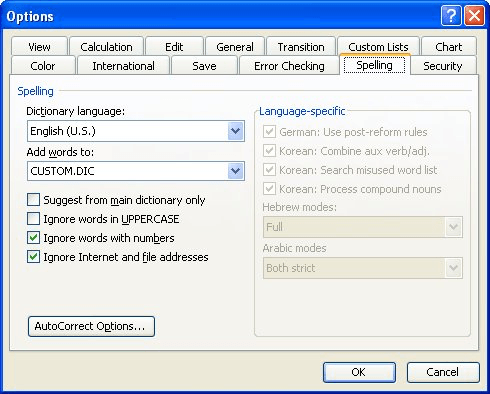
Figure 1. The Spelling tab of the Options dialog box.
ExcelTips is your source for cost-effective Microsoft Excel training. This tip (3380) applies to Microsoft Excel 97, 2000, 2002, and 2003. You can find a version of this tip for the ribbon interface of Excel (Excel 2007 and later) here: Allowing for Words that Contain Numbers.

Excel Smarts for Beginners! Featuring the friendly and trusted For Dummies style, this popular guide shows beginners how to get up and running with Excel while also helping more experienced users get comfortable with the newest features. Check out Excel 2019 For Dummies today!
When you protect a worksheet, you can't use some tools, including the spell-checker. If you want to use it, you must ...
Discover MoreWhen you check the spelling of worksheet data, you may want to spell checker to either ignore or check Internet addresses ...
Discover MoreOne of the indicators of a well-done worksheet is if there are any spelling errors within it. Excel allows you to easily ...
Discover MoreFREE SERVICE: Get tips like this every week in ExcelTips, a free productivity newsletter. Enter your address and click "Subscribe."
There are currently no comments for this tip. (Be the first to leave your comment—just use the simple form above!)
Got a version of Excel that uses the menu interface (Excel 97, Excel 2000, Excel 2002, or Excel 2003)? This site is for you! If you use a later version of Excel, visit our ExcelTips site focusing on the ribbon interface.
FREE SERVICE: Get tips like this every week in ExcelTips, a free productivity newsletter. Enter your address and click "Subscribe."
Copyright © 2025 Sharon Parq Associates, Inc.
Comments