Please Note: This article is written for users of the following Microsoft Excel versions: 97, 2000, 2002, and 2003. If you are using a later version (Excel 2007 or later), this tip may not work for you. For a version of this tip written specifically for later versions of Excel, click here: Removing a Macro from a Shortcut Key.
Written by Allen Wyatt (last updated February 19, 2022)
This tip applies to Excel 97, 2000, 2002, and 2003
Excel allows you to assign macros to specific key combinations. These key combinations are referred to as shortcut keys, and when used they result in the macro being executed. You learn how to assign a shortcut key to a particular macro in other issues of ExcelTips.
At some point you may want to remove the association between a shortcut key and a macro. In order to do this, follow these steps:
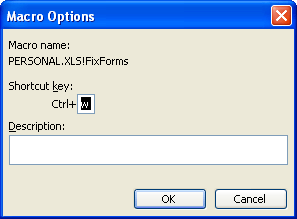
Figure 1. The Macro Options dialog box.
Note:
ExcelTips is your source for cost-effective Microsoft Excel training. This tip (3184) applies to Microsoft Excel 97, 2000, 2002, and 2003. You can find a version of this tip for the ribbon interface of Excel (Excel 2007 and later) here: Removing a Macro from a Shortcut Key.

Professional Development Guidance! Four world-class developers offer start-to-finish guidance for building powerful, robust, and secure applications with Excel. The authors show how to consistently make the right design decisions and make the most of Excel's powerful features. Check out Professional Excel Development today!
Macros give you a great deal of control over creating, finding, renaming, and deleting files. This tip focuses on this ...
Discover MoreOne of the things you can do with macros is to work with disk files. As you do so, you may have a need to create a new ...
Discover MoreWhen you delete all the macros in a workbook, Excel may still think you have some there. Here's why that happens and what ...
Discover MoreFREE SERVICE: Get tips like this every week in ExcelTips, a free productivity newsletter. Enter your address and click "Subscribe."
There are currently no comments for this tip. (Be the first to leave your comment—just use the simple form above!)
Got a version of Excel that uses the menu interface (Excel 97, Excel 2000, Excel 2002, or Excel 2003)? This site is for you! If you use a later version of Excel, visit our ExcelTips site focusing on the ribbon interface.
FREE SERVICE: Get tips like this every week in ExcelTips, a free productivity newsletter. Enter your address and click "Subscribe."
Copyright © 2024 Sharon Parq Associates, Inc.
Comments