Written by Allen Wyatt (last updated August 16, 2021)
This tip applies to Excel 97, 2000, 2002, and 2003
Henk recently switched from Excel 97 to Excel 2003. When using a filter on large sets of data which also contain formulas, his Excel 2003 starts recalculating all the formulas over and over again after adjusting the filter. Henk noted that his Excel 97 also tried to calculate after changing the filter, but stopped immediately when the filter was used for a new selection. He wonders if there is a way to have Excel 2003 behave in the same way that Excel 97 did.
The short answer is that no, there isn't. That doesn't mean that all is lost, however. There are a couple of things you can try. First, immediately after applying a filter you can press Esc. This should stop the recalculation and you can then apply the next filter.
If you tire of this approach, consider turning off automatic recalculation. Follow these steps:
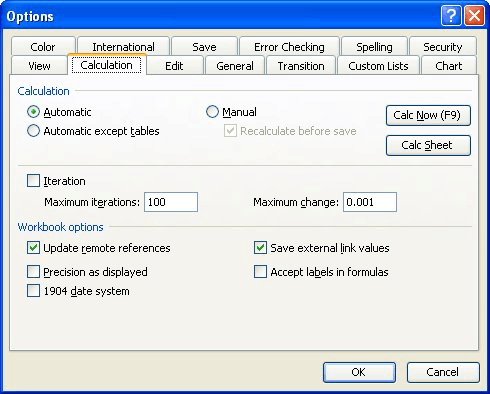
Figure 1. The Calculation tab of the Options dialog box.
When operating in this mode, Excel doesn't recalculate automatically. Instead, it waits for you to press F9 to indicate that you are ready to do the recalculation. The drawback to this approach, of course, is that you'll need to remember to recalculate your worksheet after your last filter is applied.
ExcelTips is your source for cost-effective Microsoft Excel training. This tip (3136) applies to Microsoft Excel 97, 2000, 2002, and 2003.

Comprehensive VBA Guide Visual Basic for Applications (VBA) is the language used for writing macros in all Office programs. This complete guide shows both professionals and novices how to master VBA in order to customize the entire Office suite for their needs. Check out Mastering VBA for Office 2010 today!
Some types of data may have certain fields that contain partially identical information. In such cases you may want to ...
Discover MoreExcel makes it easy to filter a data table based on various values in that table. It isn't so easy to filter according to ...
Discover MoreThe filtering capabilities of Excel are indispensable when working with large sets of data. When you create a filtered ...
Discover MoreFREE SERVICE: Get tips like this every week in ExcelTips, a free productivity newsletter. Enter your address and click "Subscribe."
There are currently no comments for this tip. (Be the first to leave your comment—just use the simple form above!)
Got a version of Excel that uses the menu interface (Excel 97, Excel 2000, Excel 2002, or Excel 2003)? This site is for you! If you use a later version of Excel, visit our ExcelTips site focusing on the ribbon interface.
FREE SERVICE: Get tips like this every week in ExcelTips, a free productivity newsletter. Enter your address and click "Subscribe."
Copyright © 2025 Sharon Parq Associates, Inc.
Comments