Please Note: This article is written for users of the following Microsoft Excel versions: 97, 2000, 2002, and 2003. If you are using a later version (Excel 2007 or later), this tip may not work for you. For a version of this tip written specifically for later versions of Excel, click here: Changing the Color of a Cell Border.
Written by Allen Wyatt (last updated January 1, 2022)
This tip applies to Excel 97, 2000, 2002, and 2003
You probably already know that Excel allows you to add borders to your cells. This is handy for separating different pieces of information within the same data table and for, well, just making your data look better.
You are not limited to black borders, however. You can specify different colors for your borders by following these steps:
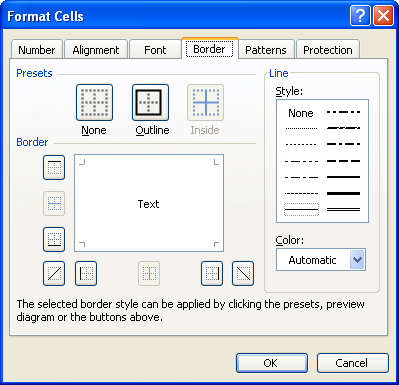
Figure 1. The Borders tab of the Format Cells dialog box.
Just as you can specify a different border type for each side of a cell, you can also specify a different border color for each side of the cell. Just make sure you pick the color you want used before you click on the side of the cell where you want that color used.
ExcelTips is your source for cost-effective Microsoft Excel training. This tip (2977) applies to Microsoft Excel 97, 2000, 2002, and 2003. You can find a version of this tip for the ribbon interface of Excel (Excel 2007 and later) here: Changing the Color of a Cell Border.

Excel Smarts for Beginners! Featuring the friendly and trusted For Dummies style, this popular guide shows beginners how to get up and running with Excel while also helping more experienced users get comfortable with the newest features. Check out Excel 2013 For Dummies today!
As you are formatting a worksheet, Excel allows you to easily add borders to cells. Adding rounded corners to cells is a ...
Discover MoreWhen preparing a report for others to use, it is not unusual to add a horizontal line between major sections of the ...
Discover MoreNeed to get rid of the borders around a cell? The shortcut in this tip can make quick work of this formatting task.
Discover MoreFREE SERVICE: Get tips like this every week in ExcelTips, a free productivity newsletter. Enter your address and click "Subscribe."
There are currently no comments for this tip. (Be the first to leave your comment—just use the simple form above!)
Got a version of Excel that uses the menu interface (Excel 97, Excel 2000, Excel 2002, or Excel 2003)? This site is for you! If you use a later version of Excel, visit our ExcelTips site focusing on the ribbon interface.
FREE SERVICE: Get tips like this every week in ExcelTips, a free productivity newsletter. Enter your address and click "Subscribe."
Copyright © 2024 Sharon Parq Associates, Inc.
Comments