Written by Allen Wyatt (last updated January 11, 2022)
This tip applies to Excel 97, 2000, 2002, and 2003
If you are working with a large worksheet that has a large number of graphics, you may have noticed that Excel slows down quite a bit when displaying the graphics. This can be particularly distracting, especially if your graphics are quite detailed or are being loaded across a busy network connection.
You can speed up the display of your worksheet by using placeholders. This results in Excel displaying boxes where your graphics would normally appear. This means that Excel does not have to redisplay the complete graphic, and therefore your display will be much faster. To turn on placeholders, follow these steps:
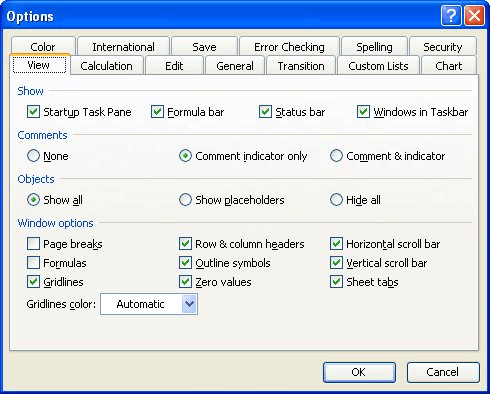
Figure 1. The View tab of the Options dialog box.
ExcelTips is your source for cost-effective Microsoft Excel training. This tip (2942) applies to Microsoft Excel 97, 2000, 2002, and 2003.

Excel Smarts for Beginners! Featuring the friendly and trusted For Dummies style, this popular guide shows beginners how to get up and running with Excel while also helping more experienced users get comfortable with the newest features. Check out Excel 2013 For Dummies today!
Changing the color used on a worksheet tab is easy. Just follow the three steps in this tip.
Discover MoreTired of the same old boring Excel look? You can add some life to your worksheets by introducing some animation. Here's ...
Discover MoreWhen you make changes in a worksheet, Excel automatically recalculates everything that may be affected by that change. If ...
Discover MoreFREE SERVICE: Get tips like this every week in ExcelTips, a free productivity newsletter. Enter your address and click "Subscribe."
2020-05-24 23:36:22
bob
how about excel 2007?
Got a version of Excel that uses the menu interface (Excel 97, Excel 2000, Excel 2002, or Excel 2003)? This site is for you! If you use a later version of Excel, visit our ExcelTips site focusing on the ribbon interface.
FREE SERVICE: Get tips like this every week in ExcelTips, a free productivity newsletter. Enter your address and click "Subscribe."
Copyright © 2025 Sharon Parq Associates, Inc.
Comments