Please Note: This article is written for users of the following Microsoft Excel versions: 97, 2000, 2002, and 2003. If you are using a later version (Excel 2007 or later), this tip may not work for you. For a version of this tip written specifically for later versions of Excel, click here: Performing Complex Sorts.
Written by Allen Wyatt (last updated November 30, 2019)
This tip applies to Excel 97, 2000, 2002, and 2003
By using the sorting capabilities of Excel, you can perform complex sorting of either an entire list or any portion of a list. If you want to sort an entire list, you only need to select a single cell within the list. If you want to sort a portion of a list, you need to select those rows (they must be contiguous) that you want sorted.
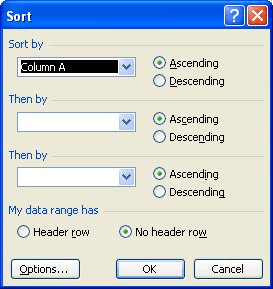
Figure 1. The Sort dialog box.
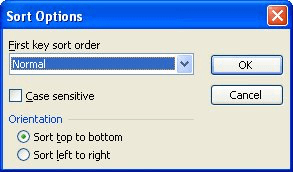
Figure 2. The Sort Options dialog box.
The First Key Sort Order option (from the Sort Options dialog box, step 5) probably needs explanation. You will rarely need to change the value of this field. There will be times, however, when you will want to make changes. For instance, your primary sorting key might contain days of the week (Monday, Tuesday, Wednesday, and so on), and you want them to sort in proper chronological order. This is one of the sort orders you can specify in this field. You should pick a First Key Sort Order that most closely matches the needs of your data.
ExcelTips is your source for cost-effective Microsoft Excel training. This tip (2919) applies to Microsoft Excel 97, 2000, 2002, and 2003. You can find a version of this tip for the ribbon interface of Excel (Excel 2007 and later) here: Performing Complex Sorts.

Dive Deep into Macros! Make Excel do things you thought were impossible, discover techniques you won't find anywhere else, and create powerful automated reports. Bill Jelen and Tracy Syrstad help you instantly visualize information to make it actionable. You’ll find step-by-step instructions, real-world case studies, and 50 workbooks packed with examples and solutions. Check out Microsoft Excel 2019 VBA and Macros today!
When you sort data that contains both numbers and text, you may not get exactly the result that you expected. To know ...
Discover MoreUsing the sorting tools, on the toolbar, may result in some unwanted results, such as jumbled data. If this happens to ...
Discover MoreWhen you sort information in a worksheet, you have control over the order in which that information is sorted. Here's a ...
Discover MoreFREE SERVICE: Get tips like this every week in ExcelTips, a free productivity newsletter. Enter your address and click "Subscribe."
There are currently no comments for this tip. (Be the first to leave your comment—just use the simple form above!)
Got a version of Excel that uses the menu interface (Excel 97, Excel 2000, Excel 2002, or Excel 2003)? This site is for you! If you use a later version of Excel, visit our ExcelTips site focusing on the ribbon interface.
FREE SERVICE: Get tips like this every week in ExcelTips, a free productivity newsletter. Enter your address and click "Subscribe."
Copyright © 2025 Sharon Parq Associates, Inc.
Comments