Written by Allen Wyatt (last updated January 21, 2023)
This tip applies to Excel 97, 2000, 2002, and 2003
Rather than adding notes to the cells in your worksheets, you can imbed audio files that serve as audible annotations. In order to do this, your computer must have sound capabilities (either built-in or through an added sound board) which are supported by Windows, along with a microphone. Then you can follow these steps:
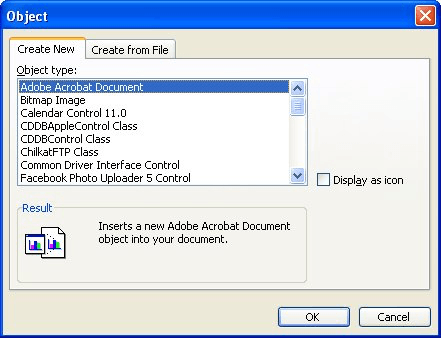
Figure 1. The Create New tab of the Object dialog box.
You can later listen to your message by simply double-clicking on the speaker icon.
ExcelTips is your source for cost-effective Microsoft Excel training. This tip (2870) applies to Microsoft Excel 97, 2000, 2002, and 2003.

Save Time and Supercharge Excel! Automate virtually any routine task and save yourself hours, days, maybe even weeks. Then, learn how to make Excel do things you thought were simply impossible! Mastering advanced Excel macros has never been easier. Check out Excel 2010 VBA and Macros today!
Do you have two worksheets on which you need to see if there is duplicate information? Here is a couple of quick ways to ...
Discover MoreAutoFill can be a real timesaver if you often work with set lists of data. You can define your own custom lists and then ...
Discover MoreSome worksheets are better understood through the spoken word or with musical accompaniment. Sound files can be easily ...
Discover MoreFREE SERVICE: Get tips like this every week in ExcelTips, a free productivity newsletter. Enter your address and click "Subscribe."
There are currently no comments for this tip. (Be the first to leave your comment—just use the simple form above!)
Got a version of Excel that uses the menu interface (Excel 97, Excel 2000, Excel 2002, or Excel 2003)? This site is for you! If you use a later version of Excel, visit our ExcelTips site focusing on the ribbon interface.
FREE SERVICE: Get tips like this every week in ExcelTips, a free productivity newsletter. Enter your address and click "Subscribe."
Copyright © 2025 Sharon Parq Associates, Inc.
Comments