When you click the Font drop-down list on the Formatting toolbar, Excel shows you the names of all the fonts you can use to format whatever you have selected on the screen. Normally, Excel shows the font names using the actual font. You may find the differing font faces to be distracting, or your slower computer may be really slow when listing all the fonts.
Here's how you turn this capability on and off in Excel 2000, Excel 2002, and Excel 2003:
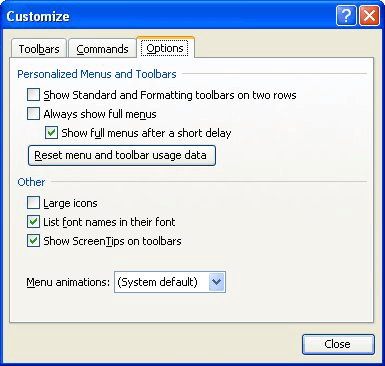
Figure 1. The Options tab of the Customize dialog box.
ExcelTips is your source for cost-effective Microsoft Excel training. This tip (2832) applies to Microsoft Excel 2000, 2002, and 2003.

Dive Deep into Macros! Make Excel do things you thought were impossible, discover techniques you won't find anywhere else, and create powerful automated reports. Bill Jelen and Tracy Syrstad help you instantly visualize information to make it actionable. You’ll find step-by-step instructions, real-world case studies, and 50 workbooks packed with examples and solutions. Check out Microsoft Excel 2019 VBA and Macros today!
Toolbars allow you to access common tasks quickly and easily. Excel provides a wide variety of toolbars, and you can even ...
Discover MoreEver tried to clean-up the icons on your toolbar only to have one that won't go away? This tip explores some possible ...
Discover MoreIf your Formula bar disappears when you load a workbook, it could be due to the presence of a macro that turns it off. ...
Discover MoreFREE SERVICE: Get tips like this every week in ExcelTips, a free productivity newsletter. Enter your address and click "Subscribe."
There are currently no comments for this tip. (Be the first to leave your comment—just use the simple form above!)
Got a version of Excel that uses the menu interface (Excel 97, Excel 2000, Excel 2002, or Excel 2003)? This site is for you! If you use a later version of Excel, visit our ExcelTips site focusing on the ribbon interface.
FREE SERVICE: Get tips like this every week in ExcelTips, a free productivity newsletter. Enter your address and click "Subscribe."
Copyright © 2025 Sharon Parq Associates, Inc.
Comments