Please Note: This article is written for users of the following Microsoft Excel versions: 97, 2000, 2002, and 2003. If you are using a later version (Excel 2007 or later), this tip may not work for you. For a version of this tip written specifically for later versions of Excel, click here: Turning Off Worksheet Tabs.
Written by Allen Wyatt (last updated October 27, 2018)
This tip applies to Excel 97, 2000, 2002, and 2003
At the bottom of the Excel window you typically see tabs that represent each of the worksheets in your workbook. Click on a tab and the contents of the worksheet are displayed. Excel allows you to control whether these tabs are displayed or not; simply follow these steps:
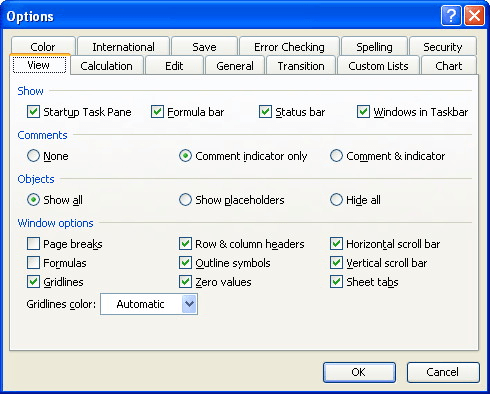
Figure 1. The View tab of the Options dialog box.
Why would you want to turn off the worksheet tabs? The two typical answers are to provide more vertical space in which to display the content of the workbook and to make the Excel interface more similar to other spreadsheet programs that don't use tabs.
ExcelTips is your source for cost-effective Microsoft Excel training. This tip (2808) applies to Microsoft Excel 97, 2000, 2002, and 2003. You can find a version of this tip for the ribbon interface of Excel (Excel 2007 and later) here: Turning Off Worksheet Tabs.

Save Time and Supercharge Excel! Automate virtually any routine task and save yourself hours, days, maybe even weeks. Then, learn how to make Excel do things you thought were simply impossible! Mastering advanced Excel macros has never been easier. Check out Excel 2010 VBA and Macros today!
Need to set up a workbook that includes a worksheet for each week of the year? Here's a couple of quick macros that can ...
Discover MoreEver want to use the name of a worksheet tab within a cell? Here's how you can access that information using the CELL ...
Discover MoreWant to grab the names of all the worksheets in a workbook? Here's how you can stuff all those names into the cells of a ...
Discover MoreFREE SERVICE: Get tips like this every week in ExcelTips, a free productivity newsletter. Enter your address and click "Subscribe."
There are currently no comments for this tip. (Be the first to leave your comment—just use the simple form above!)
Got a version of Excel that uses the menu interface (Excel 97, Excel 2000, Excel 2002, or Excel 2003)? This site is for you! If you use a later version of Excel, visit our ExcelTips site focusing on the ribbon interface.
FREE SERVICE: Get tips like this every week in ExcelTips, a free productivity newsletter. Enter your address and click "Subscribe."
Copyright © 2025 Sharon Parq Associates, Inc.
Comments