Written by Allen Wyatt (last updated August 17, 2024)
This tip applies to Excel 97, 2000, 2002, and 2003
Excel allows you to create your own custom toolbars, as described in other issues of ExcelTips. After your toolbar has outlived its usefulness, you may want to delete it. You cannot delete the built-in toolbars used by Excel, but you can delete ones you previously created. Follow these steps:
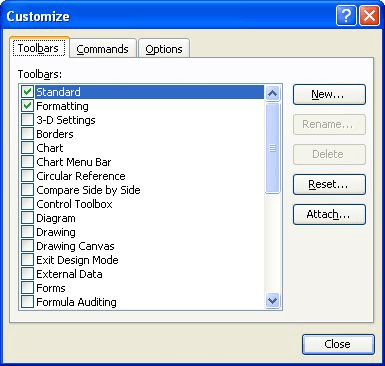
Figure 1. The Toolbars tab of the Customize dialog box.
ExcelTips is your source for cost-effective Microsoft Excel training. This tip (2723) applies to Microsoft Excel 97, 2000, 2002, and 2003.

Solve Real Business Problems Master business modeling and analysis techniques with Excel and transform data into bottom-line results. This hands-on, scenario-focused guide shows you how to use the latest Excel tools to integrate data from multiple tables. Check out Microsoft Excel 2013 Data Analysis and Business Modeling today!
Ever tried to clean-up the icons on your toolbar only to have one that won't go away? This tip explores some possible ...
Discover MoreWant to get rid of a toolbar button? There's no need to drag open the menus and dialog boxes; just use the shortcut ...
Discover MoreNot only does Excel allow you to customize your toolbars, but you can also move commands from the toolbars to your menus. ...
Discover MoreFREE SERVICE: Get tips like this every week in ExcelTips, a free productivity newsletter. Enter your address and click "Subscribe."
There are currently no comments for this tip. (Be the first to leave your comment—just use the simple form above!)
Got a version of Excel that uses the menu interface (Excel 97, Excel 2000, Excel 2002, or Excel 2003)? This site is for you! If you use a later version of Excel, visit our ExcelTips site focusing on the ribbon interface.
FREE SERVICE: Get tips like this every week in ExcelTips, a free productivity newsletter. Enter your address and click "Subscribe."
Copyright © 2025 Sharon Parq Associates, Inc.
Comments