Written by Allen Wyatt (last updated September 18, 2021)
This tip applies to Excel 97, 2000, 2002, and 2003
Excel allows you to create your own custom toolbars, as described in other issues of ExcelTips. Once created, you may want to rename one of your custom toolbars to more accurately reflect its purpose. You cannot rename the built-in toolbars used by Excel. If you want to rename one of your custom toolbars, follow these steps:
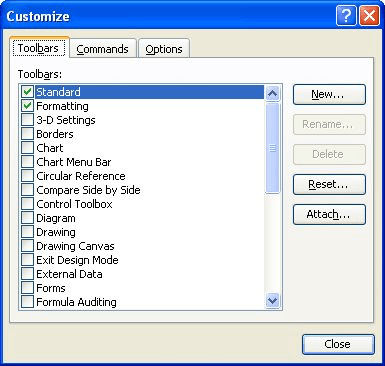
Figure 1. The Toolbars tab of the Customize dialog box.
ExcelTips is your source for cost-effective Microsoft Excel training. This tip (2721) applies to Microsoft Excel 97, 2000, 2002, and 2003.

Solve Real Business Problems Master business modeling and analysis techniques with Excel and transform data into bottom-line results. This hands-on, scenario-focused guide shows you how to use the latest Excel tools to integrate data from multiple tables. Check out Microsoft Excel Data Analysis and Business Modeling today!
Toolbars allow you to access common tasks quickly and easily. Excel provides a wide variety of toolbars, and you can even ...
Discover MoreDo you wish that the buttons on your Excel toolbars were easier to see and use? The answer could be to turn on the large ...
Discover MoreWhen you make a change to one of Excel's toolbars, do you know where that change is stored? This tip explains the name ...
Discover MoreFREE SERVICE: Get tips like this every week in ExcelTips, a free productivity newsletter. Enter your address and click "Subscribe."
There are currently no comments for this tip. (Be the first to leave your comment—just use the simple form above!)
Got a version of Excel that uses the menu interface (Excel 97, Excel 2000, Excel 2002, or Excel 2003)? This site is for you! If you use a later version of Excel, visit our ExcelTips site focusing on the ribbon interface.
FREE SERVICE: Get tips like this every week in ExcelTips, a free productivity newsletter. Enter your address and click "Subscribe."
Copyright © 2025 Sharon Parq Associates, Inc.
Comments