Written by Allen Wyatt (last updated March 8, 2025)
This tip applies to Excel 97, 2000, 2002, and 2003
As you develop more and more Excel workbooks, you may have the necessity of moving a worksheet from one workbook to another. You can do this by following these steps:
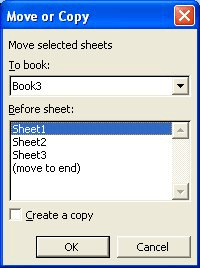
Figure 1. The Move or Copy dialog box.
ExcelTips is your source for cost-effective Microsoft Excel training. This tip (2686) applies to Microsoft Excel 97, 2000, 2002, and 2003.

Create Custom Apps with VBA! Discover how to extend the capabilities of Office 365 applications with VBA programming. Written in clear terms and understandable language, the book includes systematic tutorials and contains both intermediate and advanced content for experienced VB developers. Designed to be comprehensive, the book addresses not just one Office application, but the entire Office suite. Check out Mastering VBA for Microsoft Office 365 today!
Excel provides a little-known way to copy worksheets simply by clicking and dragging. Here's how to do it.
Discover MoreNeed to move a worksheet from one place to another in the same workbook? Here are two easy ways to make the move.
Discover MoreNeed to make a copy of one of your worksheets? Excel provides a few different ways you can accomplish the task.
Discover MoreFREE SERVICE: Get tips like this every week in ExcelTips, a free productivity newsletter. Enter your address and click "Subscribe."
There are currently no comments for this tip. (Be the first to leave your comment—just use the simple form above!)
Got a version of Excel that uses the menu interface (Excel 97, Excel 2000, Excel 2002, or Excel 2003)? This site is for you! If you use a later version of Excel, visit our ExcelTips site focusing on the ribbon interface.
FREE SERVICE: Get tips like this every week in ExcelTips, a free productivity newsletter. Enter your address and click "Subscribe."
Copyright © 2025 Sharon Parq Associates, Inc.
Comments