Please Note: This article is written for users of the following Microsoft Excel versions: 97, 2000, 2002, and 2003. If you are using a later version (Excel 2007 or later), this tip may not work for you. For a version of this tip written specifically for later versions of Excel, click here: Dividing Values.
Written by Allen Wyatt (last updated March 2, 2019)
This tip applies to Excel 97, 2000, 2002, and 2003
It is not uncommon to need to adjust values imported from a different program, once they are in Excel. For instance, you may need to divide all the imported values by 100, or by 1000, or by some other number.
There is an easy way to perform such an operation in Excel. Simply follow these steps:
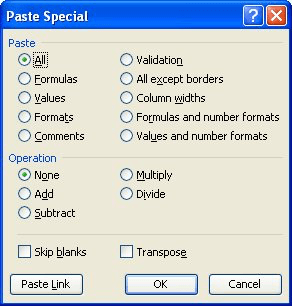
Figure 1. The Paste Special dialog box.
That's it! All the values in your data range have been divided by the appropriate amount.
ExcelTips is your source for cost-effective Microsoft Excel training. This tip (2658) applies to Microsoft Excel 97, 2000, 2002, and 2003. You can find a version of this tip for the ribbon interface of Excel (Excel 2007 and later) here: Dividing Values.

Solve Real Business Problems Master business modeling and analysis techniques with Excel and transform data into bottom-line results. This hands-on, scenario-focused guide shows you how to use the latest Excel tools to integrate data from multiple tables. Check out Microsoft Excel 2013 Data Analysis and Business Modeling today!
The Help system built into Excel can be quite a lifesaver when you need to find that quick tidbit that is slipping your ...
Discover MoreExcel has several features that cannot be customized. The font size in the drop-down lists is one of them. If you need ...
Discover MoreTrying to calculate how much people owe you? If you charge interest or service charges on past-due accounts, there are a ...
Discover MoreFREE SERVICE: Get tips like this every week in ExcelTips, a free productivity newsletter. Enter your address and click "Subscribe."
There are currently no comments for this tip. (Be the first to leave your comment—just use the simple form above!)
Got a version of Excel that uses the menu interface (Excel 97, Excel 2000, Excel 2002, or Excel 2003)? This site is for you! If you use a later version of Excel, visit our ExcelTips site focusing on the ribbon interface.
FREE SERVICE: Get tips like this every week in ExcelTips, a free productivity newsletter. Enter your address and click "Subscribe."
Copyright © 2025 Sharon Parq Associates, Inc.
Comments