Please Note: This article is written for users of the following Microsoft Excel versions: 97, 2000, 2002, and 2003. If you are using a later version (Excel 2007 or later), this tip may not work for you. For a version of this tip written specifically for later versions of Excel, click here: Understanding Underlines.
Written by Allen Wyatt (last updated December 11, 2021)
This tip applies to Excel 97, 2000, 2002, and 2003
There are several different types of underlines you can use in Excel. Underlining of information within cells is handled by choosing Cells from the Format menu, whereupon the Format Cells dialog box is displayed; you should make sure the Font tab is displayed. (See Figure 1.)
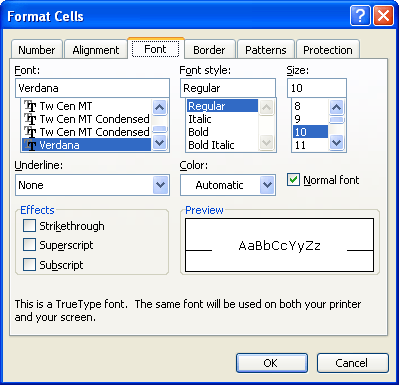
Figure 1. The Font tab of the Format Cells dialog box.
In the Underline box, in the lower-left corner, you can select any of five different underline types.
| Underline Type | Meaning | |
|---|---|---|
| None | Removes any underlining from the cell contents. | |
| Single | Adds a single underline, the entire width of the cell contents. | |
| Double | Adds a double-line underline, the entire width of the cell contents. | |
| Single Accounting | Same as the Single underline, except it is moved downward just a bit. | |
| Double Accounting | Same as the Double underline, except it is moved downward just a bit. |
ExcelTips is your source for cost-effective Microsoft Excel training. This tip (2508) applies to Microsoft Excel 97, 2000, 2002, and 2003. You can find a version of this tip for the ribbon interface of Excel (Excel 2007 and later) here: Understanding Underlines.

Dive Deep into Macros! Make Excel do things you thought were impossible, discover techniques you won't find anywhere else, and create powerful automated reports. Bill Jelen and Tracy Syrstad help you instantly visualize information to make it actionable. You’ll find step-by-step instructions, real-world case studies, and 50 workbooks packed with examples and solutions. Check out Microsoft Excel 2019 VBA and Macros today!
Want to copy formatting from one cell and paste it into another cell? It's easy to do if you use the Paste Special ...
Discover MoreYou can use the Paste Special feature in Excel to multiple the values in a range of cells. If you don't want Excel to ...
Discover MoreKeyboard shortcuts can save time and make developing a workbook much easier. Here's how to apply the most common of ...
Discover MoreFREE SERVICE: Get tips like this every week in ExcelTips, a free productivity newsletter. Enter your address and click "Subscribe."
There are currently no comments for this tip. (Be the first to leave your comment—just use the simple form above!)
Got a version of Excel that uses the menu interface (Excel 97, Excel 2000, Excel 2002, or Excel 2003)? This site is for you! If you use a later version of Excel, visit our ExcelTips site focusing on the ribbon interface.
FREE SERVICE: Get tips like this every week in ExcelTips, a free productivity newsletter. Enter your address and click "Subscribe."
Copyright © 2025 Sharon Parq Associates, Inc.
Comments