Please Note: This article is written for users of the following Microsoft Excel versions: 97, 2000, 2002, and 2003. If you are using a later version (Excel 2007 or later), this tip may not work for you. For a version of this tip written specifically for later versions of Excel, click here: Creating Selections.
Written by Allen Wyatt (last updated October 26, 2019)
This tip applies to Excel 97, 2000, 2002, and 2003
Having survived the DOS era I find myself reluctant to give up keyboarding, and one of my favorite keyboard functions in Excel is the F8 Extend key.
By moving the cell pointer to the starting cell, you can press F8 to enable Extend (indicated on the status bar by the letters EXT or Extend Selection). Using the mouse, you can click on the final cell of a contiguous range to extend the selection highlight. All keyboard cursor keys can also be used to extend the selection.
For extremely large ranges you can do the following:
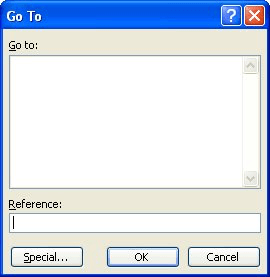
Figure 1. The Go To dialog box.
For non-contiguous ranges the key combination of Shift+F8 turns on Add. Using the mouse you can click and drag each required block of ranges.
To cancel either Extend or Add press the Esc key or press F8 or Shift+F8 again.
ExcelTips is your source for cost-effective Microsoft Excel training. This tip (2099) applies to Microsoft Excel 97, 2000, 2002, and 2003. You can find a version of this tip for the ribbon interface of Excel (Excel 2007 and later) here: Creating Selections.

Program Successfully in Excel! John Walkenbach's name is synonymous with excellence in deciphering complex technical topics. With this comprehensive guide, "Mr. Spreadsheet" shows how to maximize your Excel experience using professional spreadsheet application development tips from his own personal bookshelf. Check out Excel 2013 Power Programming with VBA today!
There are a few editing tricks you can apply in Excel the same as you do in Word. Selecting a word from the text in a ...
Discover MoreWhen you copy a worksheet and then need to make changes to information in that worksheet (such as changing month names), ...
Discover MoreWhen you create a worksheet, it is common to place headings at the top of each column and the left of each row so you can ...
Discover MoreFREE SERVICE: Get tips like this every week in ExcelTips, a free productivity newsletter. Enter your address and click "Subscribe."
There are currently no comments for this tip. (Be the first to leave your comment—just use the simple form above!)
Got a version of Excel that uses the menu interface (Excel 97, Excel 2000, Excel 2002, or Excel 2003)? This site is for you! If you use a later version of Excel, visit our ExcelTips site focusing on the ribbon interface.
FREE SERVICE: Get tips like this every week in ExcelTips, a free productivity newsletter. Enter your address and click "Subscribe."
Copyright © 2025 Sharon Parq Associates, Inc.
Comments