Please Note: This article is written for users of the following Microsoft Excel versions: 97, 2000, 2002, and 2003. If you are using a later version (Excel 2007 or later), this tip may not work for you. For a version of this tip written specifically for later versions of Excel, click here: Setting Stable Column Widths in a PivotTable.
Written by Allen Wyatt (last updated September 4, 2020)
This tip applies to Excel 97, 2000, 2002, and 2003
Stuart has been building PivotTables for a charity so that they can report on donation patterns over time. The problem he has is that he wants to permanently set the column widths in his PivotTable, but whenever the filter variables for the PivotTable are changed, the column widths reset themselves. Stuart wonders how he can permanently fix all column widths in the PivotTable so they don't change.
The solution is to follow these steps:
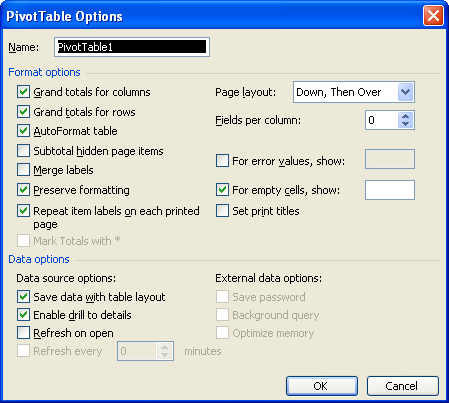
Figure 1. The PivotTable Options dialog box.
ExcelTips is your source for cost-effective Microsoft Excel training. This tip (756) applies to Microsoft Excel 97, 2000, 2002, and 2003. You can find a version of this tip for the ribbon interface of Excel (Excel 2007 and later) here: Setting Stable Column Widths in a PivotTable.

Excel Smarts for Beginners! Featuring the friendly and trusted For Dummies style, this popular guide shows beginners how to get up and running with Excel while also helping more experienced users get comfortable with the newest features. Check out Excel 2013 For Dummies today!
PivotTables are often used to aggregate lots of information, and they do it beautifully. What do you do if Excel starts ...
Discover MoreIf you create a PivotTable in Excel 2007, you may have problems editing or updating that PivotTable in Excel 2003. The ...
Discover MorePivotTables are used to analyze huge amounts of data. The number of rows used in a PivotTable depends on the type of ...
Discover MoreFREE SERVICE: Get tips like this every week in ExcelTips, a free productivity newsletter. Enter your address and click "Subscribe."
There are currently no comments for this tip. (Be the first to leave your comment—just use the simple form above!)
Got a version of Excel that uses the menu interface (Excel 97, Excel 2000, Excel 2002, or Excel 2003)? This site is for you! If you use a later version of Excel, visit our ExcelTips site focusing on the ribbon interface.
FREE SERVICE: Get tips like this every week in ExcelTips, a free productivity newsletter. Enter your address and click "Subscribe."
Copyright © 2025 Sharon Parq Associates, Inc.
Comments