Written by Allen Wyatt (last updated January 30, 2021)
This tip applies to Excel 97, 2000, 2002, and 2003
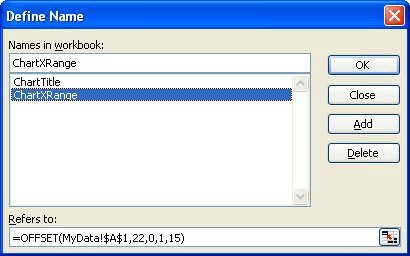
Figure 1. The Define Name dialog box.
ExcelTips is your source for cost-effective Microsoft Excel training. This tip (2661) applies to Microsoft Excel 97, 2000, 2002, and 2003.

Program Successfully in Excel! John Walkenbach's name is synonymous with excellence in deciphering complex technical topics. With this comprehensive guide, "Mr. Spreadsheet" shows how to maximize your Excel experience using professional spreadsheet application development tips from his own personal bookshelf. Check out Excel 2013 Power Programming with VBA today!
One of the many pieces of information that Excel keeps track of is your name. If you want to change your name for Excel's ...
Discover MoreExcel supports several types of dashes. This tip describes those different types and explains how to enter them in a cell.
Discover MoreDo you want Excel to ignore other applications that may be running on your computer? You can configure the program to do ...
Discover MoreFREE SERVICE: Get tips like this every week in ExcelTips, a free productivity newsletter. Enter your address and click "Subscribe."
There are currently no comments for this tip. (Be the first to leave your comment—just use the simple form above!)
Got a version of Excel that uses the menu interface (Excel 97, Excel 2000, Excel 2002, or Excel 2003)? This site is for you! If you use a later version of Excel, visit our ExcelTips site focusing on the ribbon interface.
FREE SERVICE: Get tips like this every week in ExcelTips, a free productivity newsletter. Enter your address and click "Subscribe."
Copyright © 2024 Sharon Parq Associates, Inc.
Comments